CaseWorthy – How to Add a Family Member to an Existing Program Enrollment and Complete the Required At Entry Assessments (With_Without Workflow)
To download or print this document, please click here.
Table of Contents
Document Maintainers: Tachica Murray, James Buckley
How to Add a Family Member to an Existing Program Enrollment in CaseWorthy
Overview
This guide includes the steps on adding families to an existing program enrollment and how to complete the required program assessments in CaseWorthy without using the “Add and Enroll Client Workflow”. To use the “Add and Enroll Client Workflow” follow the instructions here: https://docs.google.com/document/d/1_u7YklOfnoLplE359dGykuAb-3Y1aEkKt0OjUny5j4k/edit?usp=sharing
Instructions
How to Add a Family Member to an Existing Program Enrollment in CaseWorthy
- Navigate to the HoH (Find Client)
- Click “Case Management”
- Click “Program Enrollment”
- Click on the “Gear” for the program enrollment and choose “Edit/Exit Enrollments for Family Members”.
- Click on the “Add/Edit Family Members” option in the top right corner and then select the family member you wish to add.
- Change the “Begin Date” to the correct date (it will default to the current date).
- Click “Save”.
- The client(s) will now be included in the program enrollment with the other Family Members.
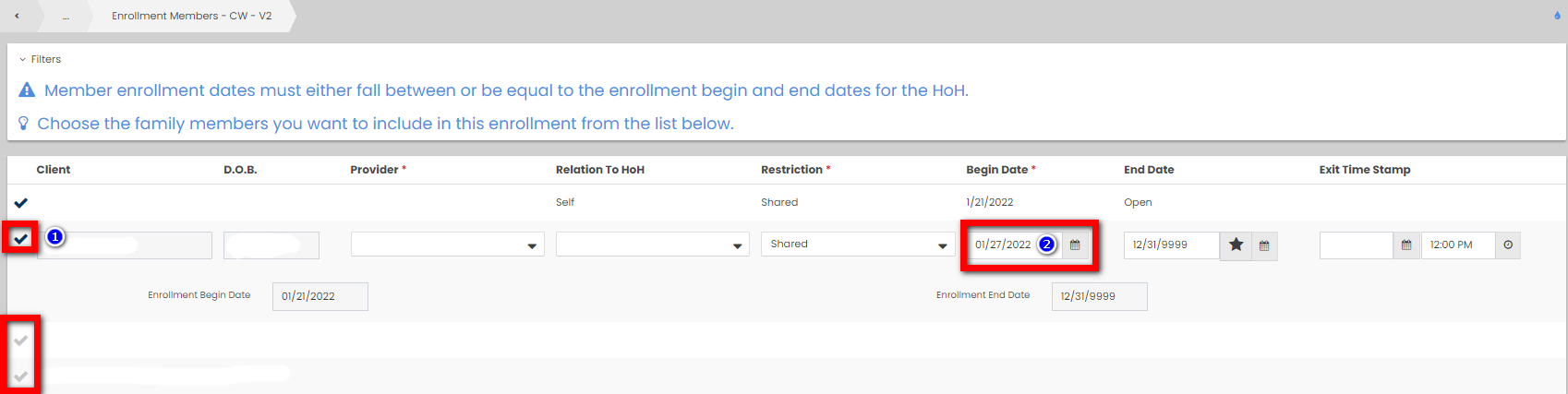
***You must complete the required At Entry assessments for the family member(s) you just added. The steps to do that can be found below:
How to Complete the required Program Assessments for the Family Member’s added outside of the workflow
- Use “Find Client” to search for the Family member that you need to enter information for. You can also simply click on the “family icon” in the top left corner, then click on the name of the family member you need to complete assessments for.
- Click on “Program Assessments”.
- Click on “HUD Assessments Dashboard” .
- (You will need to complete all of the assessments that are required for your program).
- Start with the first assessment in the list (HUD Universal (CTHMIS))
- Click “Add New” (upper right corner).
- Click on the words “No assessment selected”.
- Click “New Assessment”.
- Choose the program enrollment from the list
- Enter the Assessment Type as (At Entry)
- Change the “Assessment Begin Date” to the client’s enrollment date for the program. The Restriction option is defaulted based on the client/family’s answer to the ROI.
- Click “Save”.
- Complete all required questions and click “Save”.
- To complete the next assessment in the HUD Assessments Dashboard, simply click on HUD Assessments Dashboard option in the left menu and then click the next assessment in the list.
- Click “Add New”.
- Click “No assessment selected”
- Choose the At Entry assessment that you just created.
- Complete all required questions and click “Save”.
- Repeat steps 17-22 until all of the assessments in HUD Assessments Dashboard (that are required for your program) are complete for the client.
Emergency Shelters
Emergency Shelter clients will also need to be Enrolled into the appropriate bedlist and checked in!
Program Specific Assessments
Each program type may have it’s own assessments to complete. Review assessments under the left-side menu

