Q5. Chronic Homelessness Missing Time in Housing err in APR, CSV & DQ Resolution
To download or print this document, please click here.
Table of Contents
Overview
The purpose of this document is to provide instructions on how to resolve the error in Q5. Chronic Homelessness > Missing Time in Housing error in the APR, CAPER, CSV & Data Quality reports. 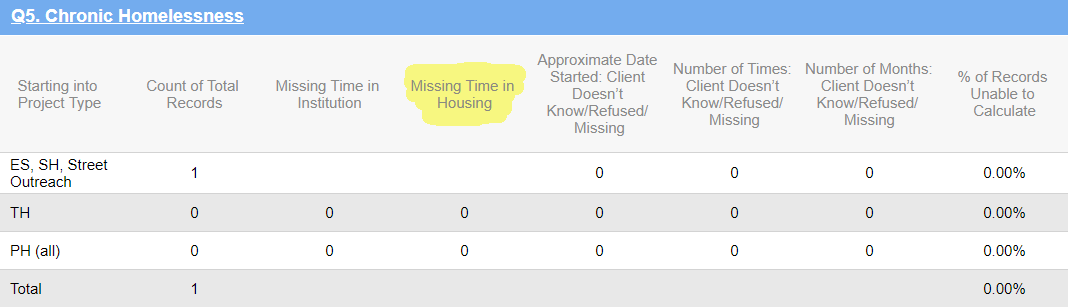
You can access the Data Quality Report from the APR/CAPER by clicking on the link in each report highlighted below:
![]()
Issue
The problem is the “Length of stay in the prior living situation” data element was not being displayed when the client’s answer to the “Did you stay less than 7 nights” data element is NO.
Resolution
The “Length of stay in the prior living situation” data element is now visible when the “Did you stay Less than 7 nights” or “Did you stay Less than 90 days” = Yes or No. Previously, ‘Length of Stay’ only showed if the 7 nights/90 days field = Yes.
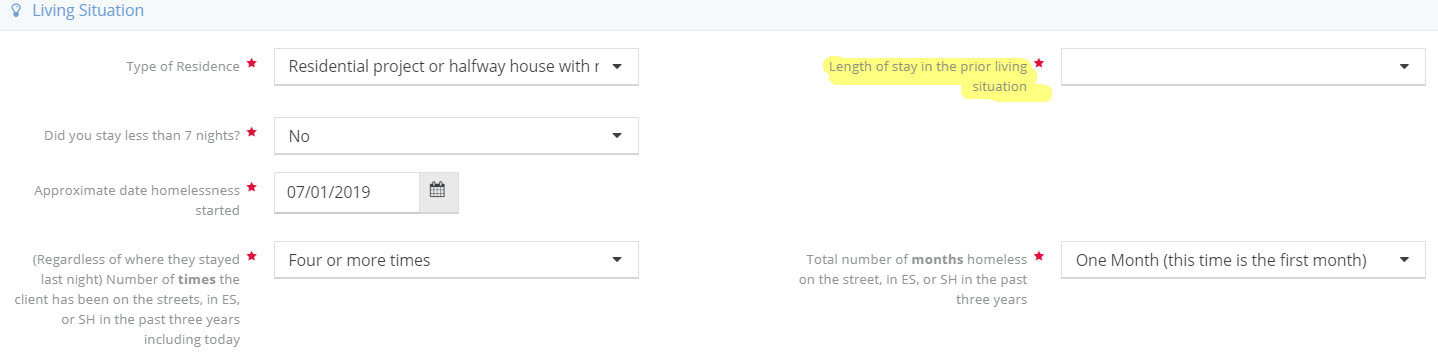
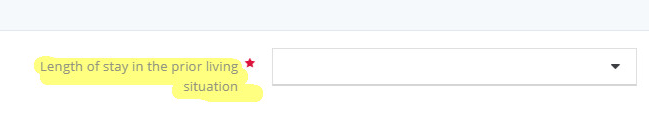
To resolve this issue:
- Navigate to the client with the error using Find Client and the client id that is on the report.
- Go to Case Management (found in the left menu).
- Click on Program Enrollment (found in the sub menu).
- Click on the action gear for the program enrollment you want to re-open.
- Click on the Reopen Enrollment option.
- Use Find client to pull up the client you want to re-open the enrollment for.
- Go to Program Assessment (found in the left menu).
- Click on HUD Assessments Dashboard (found in the sub menu).
- Click on HUD Universal icon in the HUD Assessments Dashboard.
- Click on the gear for the At Entry assessment for the program enrollment that needs updating.
- Click Edit (found in the sub menu).
- Answer the Length of stay in the prior living situation data element.
- Click Save.
- You can re-run the report immediately after saving to ensure the correction is reflected in the report.

