CaseWorthy – CoC APR & ESG CAPER 2022 SAGE APR – Running the report Generating a HUD CSV File Export for Upload
To download or print this document, please click here.
Table of Contents
Getting CT HMIS Help and Training
2. To Access the Client Detail Sub Report
3. To Access the Hyperlink to Q5 and Q6 tables (Data Quality Report)
4. To generate the APR CSV or ESG CAPER Export:
5. Locating the XML Report Exports
Overview
Instructions on how to get to the HUD CSV File Export for Upload in CaseWorthy. This is for the CoC APR and ESG CAPER- 2022/SAGE APR.
Getting CT HMIS Help and Training
Technical support is available from our Help Desk via a variety of methods for any questions regarding either the CaseWorthy software or with Policy and Procedure standards.
- Email: help@nutmegit.com
- Online Resources and Information: http://www.cthmis.com/ or HMIS Knowledge Base
Before You Begin:
- Please ensure you are using the correct Role . Examples, THP or SHP. (Click on the arrow located in the Top right corner to expand the user area as displayed in the screenshot below).
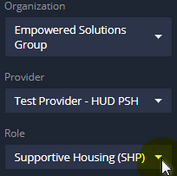
Instructions
1. Running the CAPER or APR
- Click “Administration”
- Click “Reporting” in the left side menu.
- Click “Compliance Reports (Org)” as outlined in the screenshot below:
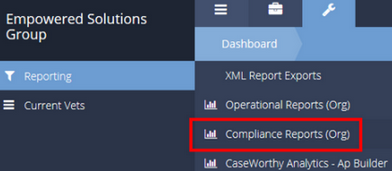
- Click on “CoC APR (2022) (Org) or ESG CAPER (2022) (Org)”.
- Enter the report “Start Date” and “End Date”.
- Choose the “Project(s)” you wish to run the report for.
- You can click on the magnifying glass and select from the list of programs and then choose “Add Selected” once you have chosen all of the programs/projects you wish to include in the report.

- Click on the Report button to launch either one of the reports you wish to run. A pop up window will appear and the report will load unless pop-up blockers are on.
2. To Access the Client Detail Sub Report
*Please note the Client Detail SubReport contains PII (Personal Identifying Information). Ex. Name, DOB, Gender etc. This report should NOT be sent electronically/emailed/as an attachment, without DELETING the PII! Hiding columns is not acceptable as the information will still be sent/visible once someone clicks on the “unhide” option. The information must be DELETED prior to sending this report.
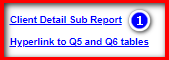
- On page 2 of the report, click on the Client Detail SubReport hyperlink (see screenshot above).
- To Export this report to Excel or any other format listed, follow the steps below:
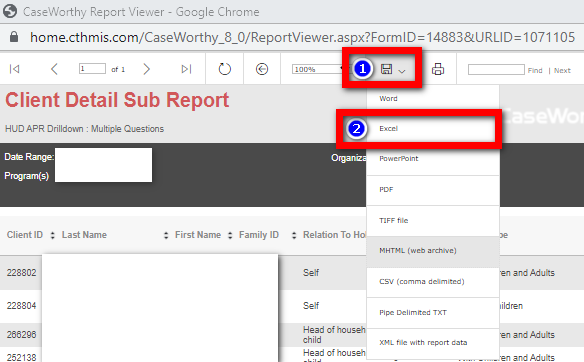
-
- Click on the disk icon
- Choose Excel or any other format listed
- Save the file, then locate the downloaded file so that you can open/view it.
3. To Access the Hyperlink to Q5 and Q6 tables (Data Quality Report)
- On page 2 of the report, click on the Client Detail SubReport hyperlink (see screenshot above).
- This report contains at least 3 pages so make sure to review all of them.
- To Export this report to PDF or any other format listed, follow the steps below:
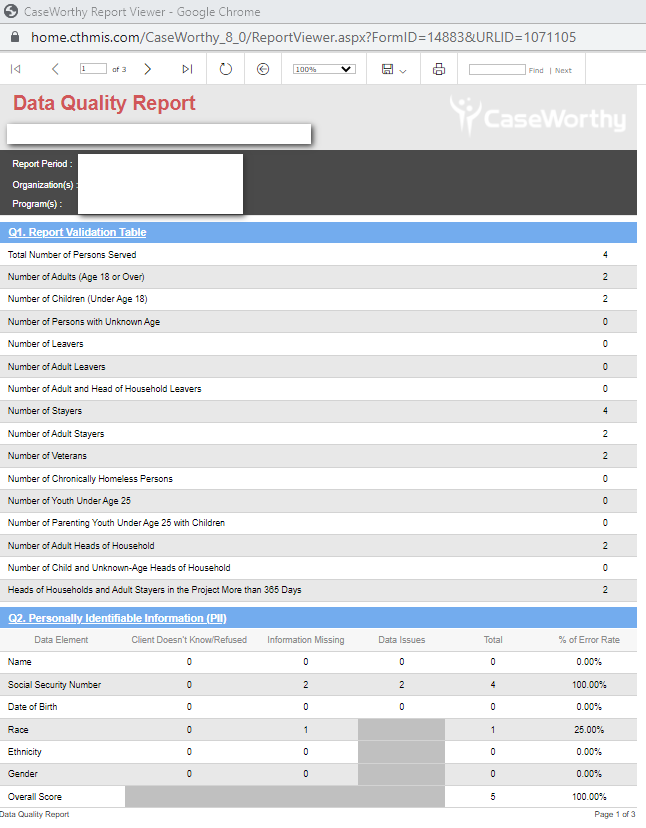
-
- Click on the disk icon
- Choose PDF or any other format listed
- Save the file, then locate the downloaded file so that you can open/view it.
4. To generate the APR CSV or ESG CAPER Export:
- Click either the “APR CSV Export or ESG CAPER Report” button pictured in the screenshot below (please note the time you made the request):
![]()
![]()
- The below message will appear in a pop up window:

- Click “OK” and wait 10-20 minutes for the file to generate.
5. Locating the XML Report Exports
- Click “Reporting” in the left side menu and in the sub menu, choose “XML Report Exports”, choose the file that is closest in time to the time you made your request. They are ordered oldest to newest so scroll down.
- Click the “action gear” and choose the download file on the csv file you’d like to download, then save it to your desired location so that you can upload to SAGE or the SAGE Test Environment.
- IMPORTANT NOTE: If the Filename field is blank, the file has not been generated yet. Be sure to wait an additional 5-10 minutes. If no file name appears, please contact the CT HMIS helpdesk.
- You can do a test upload here: https://demo.sagehmis.info/us/csvtest.aspx

