CaseWorthy – ESG (HP RRH SO S+C YHDP) Quick Guide
To download or print this document, please click here.
Table of Contents
Enrolling a Client into a program:
Current Living Situation fka Contact/Service (Required each time services are provided):
Updating a Client’s record using the “New Annual or During Program Assessment” workflows:
If unable to add a Financial Service Request, follow the steps below:
Exiting a Client from a program:
To Delete an uploaded document
Instructions
Before You Begin
- Please ensure you are using the correct Role (Top right corner, see example role in below).

- Your Provider should be the name of the Provider you wish to enter data for (Top right corner)
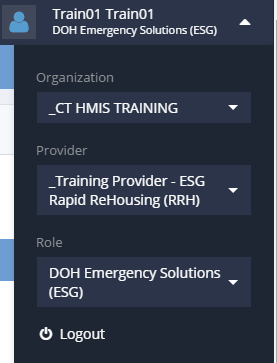
Enrolling a Client into a program:
- Click “Enroll Client” from the left side menu to launch the workflow.
- Enter the CaseWorthy ID or the first few letters of the First and Last Name and Date of Birth
- Click “Check for duplicates” and review the results
- If the client is not found in the search results, click This is a new client to proceed.
- Complete all required fields indicated by the stars.
- Click Save.
- The “CCEH HMIS Add Family Member Spreadsheet” screen will load, if enrolling a family, complete the following steps:
- Click Add Row to enter additional family members. Add all family members, BEFORE clicking the Save button!!
- Check for Duplicates is required (*) for each additional family member. If no matches are found, you must click the “This is a new client” button to proceed. If a match is found, click on the name to select it.
- Click Save to proceed to the next page (located in the bottom right corner).
- Enter the Section I: Release Share Status. If a client refuses to sign the ROI, do not enter that person in your program in HMIS (you will not see a save button if that is selected). Complete all required fields and click save.
- Enter the Release Start Date and the Release End Date. The standard HMIS release period for CT is 2 years.
- Choose “Yes”for:
- Client/Witness (case manager/staff) has signed Release.
- Click Save to proceed to the next page (located in the bottom right corner).
- Choose the Program the client is being enrolled in. Verify the Provider matches the name in the program drop down you selected.
- Make sure the Program Entry Date is accurate!
- Click SAVE at the bottom right corner.
- Next the HMIS Enrollment Members screen will appear
- If enrolling a Single person (no family members) simply click Save to proceed to the next page.
- If enrolling a family, follow the steps below:
- Click the checkbox next to family member’s names to include them in the program enrollment and the rest of this workflow. Their checkbox will turn blue.
- Make sure to change the Begin Date to the correct date!
- Click Save to proceed to the next page (located in the bottom right corner).
- Complete the assessments as prompted from within the Enroll Client Workflow, clicking “SAVE” at each screen when you have provided answers to all required questions (indicated by the stars).If you enrolled a family, you will have to complete assessments for all family members.
- ONLY HOPWA programs are required to answer the “If No, reason” question in the Health Insurance Assessment.
- Once you have completed the workflow, the client will appear as “Enrolled” in the Enrollment Member – CT HMIS screen (found by clicking Case Management>Program Enrollment left side menu).
Entering a Financial Service Request (required by programs that submit requests to ACT or use the HMIS approval process) *For HoH only*
- Verify that you are logged in under the correct role (DOH Emergency Solutions (ESG)) and provider. You will not see the Service Request option under Case Management if you are not in the correct role.
- Now search for the client you wish to add the request for. To do this click the “Find Client” button located under the header.
- Once the search has been performed select your client from the list by clicking on their name. The client’s name should be visible in the top left corner.
- Select Case Management from the left side-menu then select “service request”.
- **Please Note** you must click on the words “Service Request” and NOT the “plus sign” next to it
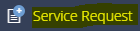
- Now select Add Request for Financial Service.
- Enter all required information (indicated by the red stars).
- Nothing will show if the client’s program enrollment has ended/exited.
- Enter a Case Note if your program requires it.
- Click save to enter the financial service request. It is now awaiting approval. Once approved, it will show under on the Services Summary page (found by clicking on Services).
Services (Required by programs that do not submit financial service request to ACT or use the HMIS approval process):
- On the left-side navigation, click “Case Management”.
- On the sub-menu, click “Services”.
- Click “Add new” (top left corner).
- Choose the “Program” the client is enrolled in and wait for the screen to load the services attached to the program.
- If a client is exited, no program enrollment will show.
- DOH AIDS Funded programs are required to enter at least one case management service, per month, per client, but can enter other services provided as well.
- Click on the checkboxes for the Services you wish to add.
- Change the Begin Date & End Date to the same date ex. 10/01/2015-10/01/2015.
- Click Save at the bottom of the form.
Current Living Situation fka Contact/Service (Required each time services are provided):
Record the date and location of each interaction with a client by recording their Current Living Situation. The first Current Living Situation with the client will occur at the same point as Project Start Date and therefore requires a record to be opened in the HMIS for the client. All street outreach projects are expected to record every contact made with each client by recording their Current Living Situation, including when the Project Start Date, Prior Living Situation or Date of Engagement is recorded on the same day. There may or may not be a contact made at project exit. Contacts include activities such as a conversation between a street outreach worker and client about the client’s well-being or needs, an office visit to discuss their housing plan, or a referral to another community service.
- On the left-side navigation, click “Case Management”. On the sub-menu, click “Current Living Situation”.
- Click “Add new” (top left corner).
- Enter the “Information Date”
- Choose the “Project” the client is enrolled in and wait for the screen to load (clt must be enrolled to enter svcs/all svcs attached to the program will be displayed).
- Choose the “Current Living Situation” for the client.
- Enter the “Location details”
- Select the “Service Type” from the drop down menu.
- Click Save at the bottom of the form.
Updating a Client’s record using the “New Annual or During Program Assessment” workflows:
- On the left-side navigation, click “Case Management”.
- On the sub-menu, click “Program Enrollment”.
- Click on the gear next to the Program Enrollment that has ended.
- Click on New During Program or Annual Assessment.
- Complete all required questions in the workflow, clicking save at the end of each assessment.
- Click “Done” in the workflow is now complete screen.
If unable to add a Financial Service Request, follow the steps below:
If you are unable to enter a Financial Service Request, this issue is usually caused by the client’s program enrollment not having an “account” attached to it indicated by the blank ““AccountID” field on the HMIS Enrollment Member Summary form (see screenshot below)

- In the left-side menu click on “Case Management”, in the sub-menu that appears click on “Program Enrollment”.

- On the HMIS Enrollment Member Summary form, click on the “Gear” next to the program enrollment you wish to add a FSR for and in the menu that appears click on “Edit”.
- On the Edit Enrollment form, click on the drop down arrow for the “Account” field and choose the applicable “Account”.
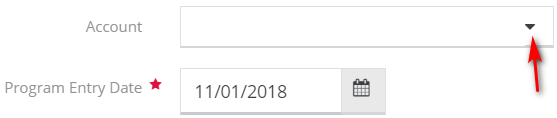
- Click “Save” to return to the program enrollment form. The “AccountID” field on the HMIS Enrollment Member Summary form will be populated.
- Now you can follow steps 4-6 above in “Entering a Financial Service Request (required by programs that submit requests to ACT or use the HMIS approval process) *For HoH only*” to enter a FSR.
Exiting a Client from a program:
- On the left-side navigation, click “Case Management”.
- On the sub-menu, click “Program Enrollment”.
- Click on the gear next to the Program Enrollment that has ended.
- Click on Exit Enrollment for ALL Family Members. Do NOT Edit/Exit Enrollment.
- Enter the End Date for the program enrollment (aka Exit/Discharge date). Click Save.
- Complete all required questions in the Exit Assessments and click Save at the end of each assessment.
Files and Documents
You can upload any saved file/document to a client’s record (ex. copy of Id, Birth Certificate, Utility bills, etc)
To upload a file or document
- On the left-side navigation, click “Case Management”.
- On the sub-menu, click “Files and Documents”.
- When the dashboard for “View Photos” is displayed, Click on “Documents”.
- The “Document Check – CTHMIS” screen will load. Click on “Add New” in the top right corner of that page.
- Complete all required fields. Choose the Document Type, Verification Method, Storage Location.
- Next you need to upload the Image by clicking on “Browse” to choose from the list of saved files on your computer/server. Once the desired file is located, double click on it to upload it.
- Click Save and the file will be upload to the client’s record in HMIS.
- To view the Documents and Files that a client has in HMIS, simply click on Documents or View Photos (located in the View Photos dashboard found after clicking on Files and Documents in the left-side menu).
To Delete an uploaded document
- On the left-side navigation, click “Case Management”.
- On the sub-menu, click “Files and Documents”.
- When the dashboard for “View Photos” is displayed, Click on “Documents”.
- From the “Document Check – CTHMIS” screen, select the checkbox next to the row you want to delete. When the row highlights, click the “X” icon, and click OK to the confirmation popup.
- Click Save at the bottom of the form.
Below you will find the link for the HMIS Data Standards Manual where you can find more specific information from the federal partners (ex. why is this question asked?):
https://www.hudexchange.info/resources/documents/HMIS-Data-Standards-Manual-2017.pdf

