CaseWorthy – SSVF – Generating a HUD CSV File Export for Upload
To download or print this document, please click here.
Table of Contents
Overview
Instructions on how to get to the supportive services for veterans in CaseWorthy.
Instructions
Generating an XML Export for Upload
- Login to ECM
- Switch to the Supportive Services (SSVF) Role
- Click the “Case Manager” on the top left, choose Administration
- Click “Reporting”
- Click “Compliance Reports (Org)”
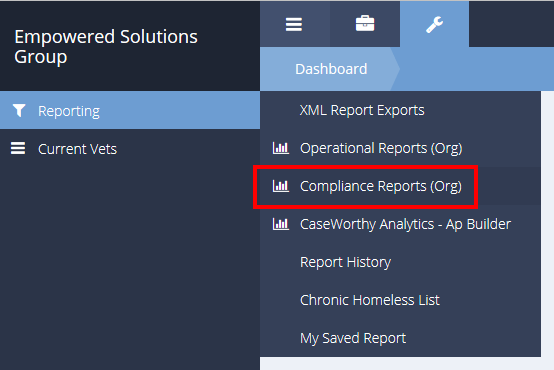
- Complete the SSVF (Org) Report with the date range and programs needed
- Click the CSV Export button.
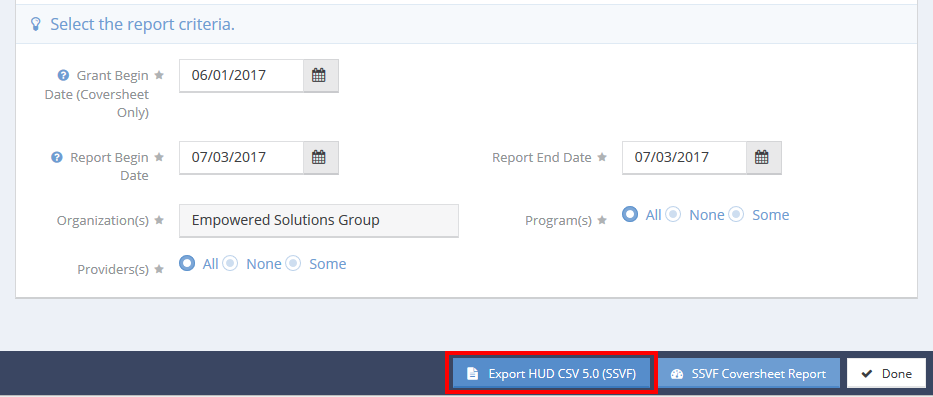
(please note the time you made the request) - Wait 10-15 minutes for the file to generate
- Go to “Reporting” and under that choose XML Report Exports, choose the file that is closest in time to the time you made your request. They are ordered oldest to newest so scroll down
- Click the action gear and choose download file on the file you’d like to download then upload to the VA using the FY15 Upload option in the repository.
IMPORTANT NOTE: If the Filename field is blank, the file has not been generated yet. Be sure to wait an additional 5-10 minutes. If no file name does appear, please contact the CT HMIS helpdesk.

