Secure Jobs 2.0 – Quick Guide
To download or print this document, please click here.
Purpose:
This guide provides step-by-step guides to creating and maintaining a Secure Jobs client enrollment.
Table of Contents:
Enrolling a Client into Secure Jobs
Step 1: Linking a Rapid Rehousing Program Enrollment to a Secure Jobs Enrollment
Running the Secure Jobs Report
Instructions
Before You Begin
- Please ensure you are using the correct Role (Top right corner, see example role in below). ROLE to Use: DOH Emergency Solutions (ESG)
- Your Provider should be the name of the Provider you wish to enter data for (Top right corner)

Enrolling a Client into Secure Jobs
Step 1: Linking a Rapid Rehousing Program Enrollment to a Secure Jobs Enrollment
For a client to be enrolled in Secure Jobs, they must have an Existing OPEN enrollment in a Rapid Rehousing program. Without this they are NOT enrolled in Secure Jobs. See the ESG (HP/RRH/SO) Quick Guide for the steps required to enroll a client into a RRH program.
- Click the “Secure Jobs” left-side menu
- Choose “Secure Jobs Enrollments”.
![]()
The Secure Jobs Enrollment Summary Form will load.
-
- Click “Add New” on the button.

The “Secure Jobs Enrollment – Input/Edit” form will load:
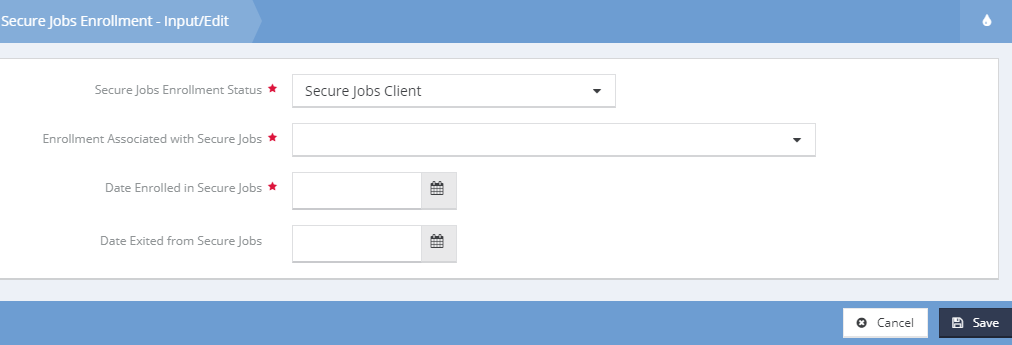
- In the “Secure Jobs Enrollment Status” dropdown and choose “Secure Jobs Client”.
- The “Enrollment Associated with Secure Jobs” and “Date Enrolled in Secure Jobs” fields are shown and are required to complete the enrollment. Complete these fields by choosing the correct “Rapid Re-Housing” Program Enrollment for this secure jobs enrollment and record the date the client was enrolled in secure jobs
- Click “Save” to finish linking the existing Rapid Rehousing Program to the Secure Jobs enrollment.
- The Exit Date must be populated on this form when the client is exited from Secure Jobs.
Step 2: Housing Placement
After a client is enrolled in the Secure Jobs program they have to have a housing placement record created which tracks placement into housing as well as things like the lease/rental amount.
- The Subsidized Rent/Lease amount must be recorded for the first month that the RRH Provider paid it. Changes in the Subsidized Rent/Lease amount are not required to be captured in HMIS.
- The Subsidized Rent/Lease amount is the amount that the RRH Provider pays NOT the amount the client is required to pay.

- Click the “Secure Jobs” left-side menu
- Choose “Housing Placement”
- From the “Outcome Housing Placement Summary” screen. Choose “Add New”
- Fill out all required fields, these include
- The Assessment to associate with this placement. Choose the At ENTRY assessment of the Rapid Rehousing Program Enrollment you have linked to Secure Jobs
- Housing Type (picklist)
- Placement Status (picklist)
- Rent/Lease Type (picklist)
- Rent/Lease Amount (Money Amount)
- Subsided Rent/Lease? (Picklist)
- Subsidized Rent/Lease Amount (Money Amount) (If Subsidized Rent/Lease? = Yes) – This is the amount that the RRH Provider pays, NOT the amount the client is required to pay.
- Other non-required information can be collected but is not required for reporting.
- Click “Save”.
Running the Secure Jobs Report
- Click on the wrench icon to switch to “Administration”
- Click “Reporting” in the left side menu.
- Click “Compliance Reports (Org)” as outlined in the screenshot below:
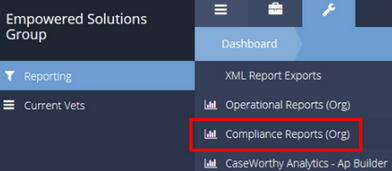
- Click on “Secure Jobs (Org)”. You may need to scroll down on the page.
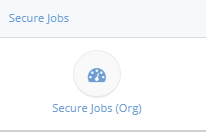
- Enter the report “Begin Date” and “End Date”.
- Choose the “Program(s)” you wish to run the report for.
- You can click on the magnifying glass and select from the list of programs and then choose “Add Selected” once you have chosen all of the programs/projects you wish to include in the report.
- Click “Report” to run the Secure Jobs Report.
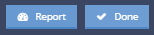
***The Secure Jobs Compliance Report must be submitted via Excel & Encrypted Email.
- Contact David Betchel at Bechtel@xsector.com if you need assistance getting the encrypted email setup.
- The first Secure Jobs 2.0 Quarterly Report Date Range is 10/1/19 – 12/31/19 due the 15th of the following month.
**Contact hmis@nutmegit.com for assistance with HMIS data entry, reporting or access.

