CaseWorthy – ES HUD N.Cash & Health Ins (Y_N) Assessment Guide
To download or print this document, please click here.
Table of Contents
Overview
Below are the instructions to complete the HUD Non-Cash and Health Insurance Assessment for the Emergency Shelter Night by Night program types, that were no longer required to collect these data elements by HUD effective 10/1/17. Clients enrolled prior to 1/09/18 will need to have this assessment added, following the instructions below. Newly enrolled clients will have these questions included in the normal “Enroll Emergency Shelter Client” workflow after an update to HMIS during the day on 1/9/18. Please contact the helpdesk at hmis@nutmegit.com if you have any questions.
Instructions
- On the Left side menu, click on “Program Assessments”.
![]()
- In the sub-menu that appears, click on “HUD Assessments Dashboard”
![]()
- When the HUD Assessments Dashboard loads, click on the “HUD Non-Cash and Health Insurance (y/n)” icon.
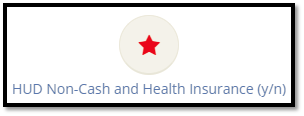
- Click “Add New” (in the top right corner).
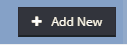
- Click on the words “No assessment selected or the down arrow” to expand the menu.

- Choose the At Entry assessment that is connected to your program! If the client has exited, you will need to add an At Exit assessment also.
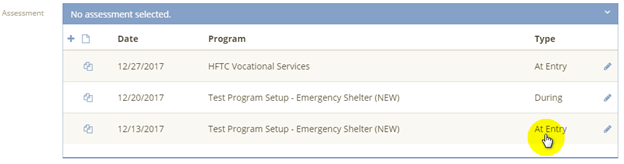
- The assessment form will populate with the Non-Cash Benefits and Covered by Health Insurance data elements.
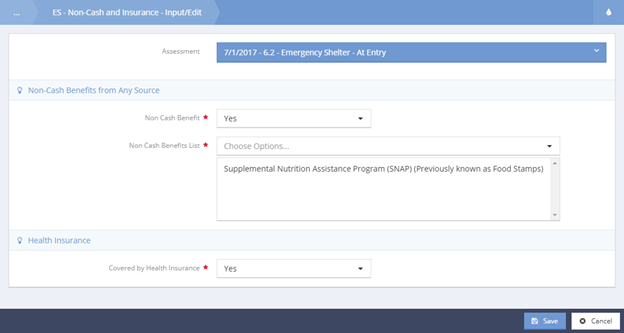
- Answer all required questions and click “Save”.
- If the client says “Yes” to the Covered by Health Insurance question, make sure to complete the “HUD Health Insurance” Assessment by following the steps below.
- Go back to the click on “HUD Assessments Dashboard”
![]()
- When the HUD Assessments Dashboard loads, click on the “HUD Health Insurance” icon pictured below.
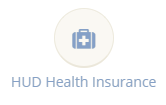
- Click “Add New” (in the top right corner).
- Click on the words “No assessment selected or the down arrow” to expand the menu.
- Choose the At Entry assessment that is connected to your program! If the client has exited, you will need to add an At Exit assessment also.
- The assessment form will populate with the Health Insurance Types to select, choose Yes, to the Health Insurance the client has.
- Click “Save”.

