CaseWorthy – CT HMIS Emergency Shelter Quick Guide
To download or print this document, please click here.
Table of Contents
Getting CT HMIS Help and Training
Enrolling a Client into a program
Enrolling/Adding a Client to your Bedlist (Step 1: Bedlist Enrollment (At Entry))
Checking Clients into beds (Step 2: Daily Check In (Daily))
COVID-19 Data Entry – Quick Guide
Exiting a Client from an Emergency Shelter program & Ending the Bedlist Enrollment
To Delete an uploaded document
HUD’s FY 2020 HMIS Data Standards Manual
FY 2020 HMIS Data Standards Manual – Version 1.7
Overview
Instructions/guidelines on how to start enroll, check in, exit a client from an Emergency Shelter Program in Caseworthy.
Getting CT HMIS Help and Training
Technical support is available from our Help Desk via a variety of methods for any questions regarding either the CaseWorthy software or with Policy and Procedure standards.
- Email: help@nutmegit.com
- Online Resources and Information: http://www.cthmis.com/ or HMIS Knowledge Base
Logging into CaseWorthy
- Access the Live CT HMIS site by going to https://prod.caseworthy.com/cthmis_prod.caseworthy
- Enter your Username and Password.
- If you forget your password, simply click the Forgot Password link and follow the prompts.
Before You Begin
- Please ensure you are using the correct Role (Click on the arrow located in the Top right corner to expand the user area as displayed in the screenshot below).
- Your Provider should be the name of the Provider you wish to enter data for (Top right corner).
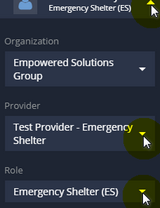
Instructions
Enrolling a Client into a program
- Click “Enroll Client” from the left side menu to launch the workflow.
- Enter the “CaseWorthy ID” or the first TWO letters of the First and Last Name and Date of Birth
- Click “Check for duplicates” and review the results:
- If the client is not found in the search results, click “This is a new client” to proceed.
- Complete all required fields indicated by the stars.
- Click “Save”.
- The “CCEH HMIS Add Family Member Spreadsheet” screen will load, if enrolling a family, complete the following steps:
- Click “Add Row” to enter additional family members. Add all family members, BEFORE clicking the “Save” button!!
- “Check for Duplicates” is required (*) for each additional family member. If no matches are found, you must click the “This is a new client” button to proceed. If a match is found, click on the name to select it.
- Click “Save” to proceed to the next page (located in the bottom right corner).
- Enter the “Section I: Release Share Status”. If a client refuses to sign the ROI, do not enter that person in your program in HMIS (you will not see a “Save” button if that is selected). Complete all required fields and click “Save“.
- Enter the “Release Start Date” and the “Release End Date”. The standard HMIS release period for CT is 2 years.
- Choose “Yes”for:
- Client/Witness (case manager/staff) has signed Release.
- Click “Save” to proceed to the next page (located in the bottom right corner).
- Choose the “Program” the client is being enrolled in. Verify the “Provider” is correct before saving.
- Make sure the “Program Entry Date” is accurate!
- Click “Save” at the bottom right corner.
- Next the HMIS Enrollment Members screen will appear. If enrolling a Single person (no family members) simply click “Save” to proceed to the next page.
If enrolling a family, follow the steps below:
-
- Click the “checkbox” next to family member’s names to include them in the program enrollment and the rest of this workflow. Their “checkbox” will turn blue.
- Make sure to change the “Begin Date” to the correct date!
- Click “Save” to proceed to the next page (located in the bottom right corner).
- Complete the assessments as prompted from within the Enroll Client Workflow, clicking “Save” at each screen when you have provided answers to all required questions (indicated by the stars). If you enrolled a family, you will have to complete assessments for all family members.
- Once you have completed the workflow, the client will appear as “Enrolled” in the Enrollment Member – CT HMIS screen (found by clicking Case Management>Program Enrollment left side menu).
Enrolling/Adding a Client to your Bedlist (Step 1: Bedlist Enrollment (At Entry))
***This is NOT a daily process and should only be done once for a client that is enrolled in your program. This step is required to allow the client to be checked in, in step 2.***
- On the left-side menu, click “Program Tools”. On the sub-menu, click “Bedlist/Resource Check-In”. The Resource Reservations screen will load so that you can enroll your client into the Bedlist. See the screenshot below.
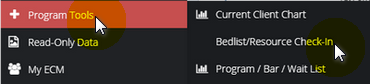
- Click on the “gear” next to the Resource/Bedlist you want to enroll the client in.
- Click on “Step 1: Bedlist Enrollment (At Entry)” in the pop up dialog box that appears.
- The Bedlist Enrollment (Reservations) screen will load so that you can enroll your client into the Bedlist. **This step is required to allow the client to be checked in, in step 2.**

- The Bedlist Enrollment (Reservations) screen will load so that you can enroll your client into the Bedlist. **This step is required to allow the client to be checked in, in step 2.**
- Click “Add Row”. Your screen will add a row to allow you to search for your client.
- Click into the “Client field” (or on the magnifying glass) and you will be brought to a Find Client w/Reservation Info – CTHMIS Lookup screen.
- Enter the Client ID (aka CAN/HMIS/CaseWorthy ID) and click Search.
- Click on the client’s name when it appears in the search screen.
- Change the “Start Date” to the date you want the client enrolled (should be the first check-in date).
- Click “Save” to proceed to the next page (located in the bottom right corner). You will be brought back to the Resource Reservations screen.
- The number of clients under the Enrolled Today column will increase based on the number of clients you currently have enrolled in the bedlist.
Checking Clients into beds (Step 2: Daily Check In (Daily))
- Click on the “Gear” next to the Resource/Bedlist you want to enroll the client in.
- Click on “Step 2: Bedlist Check In (Daily)” in the pop up dialog box that appears.
- The Resource Usage Attendance-Enrollment – CTHMIS screen will load so that you can check your client in for each night they stayed at your shelter. **This step is required to allow the Utilization Rate for the Emergency Shelters to be calculated accurately on the DOH Shelter Utilization Report.**

- Change the “date” to the date of Check in.
- Click “Search” to find all clients enrolled in the Bedlist for that date.
- To check your clients in, complete the following steps:
- If all client’s visible need to be checked in for the date you have entered, you can click on the “checkbox” next to the word Client in the header row.
- If you only want to check in some of the clients visible, only click on the “checkbox” next to each client or client’s that you need to check-in. The “checkbox” will turn blue to indicate the client(s) will be checked in for the “Start date” visible upon clicking save.
- The bed name/number will be selected by default. If the bed selected is not the correct bed that the client will be (or was) sleeping in, click on the “magnifying glass” icon next to the bed name. You will be given the option to choose a different bed.
- After reviewing/confirming the “Start date” is correct, click “Save” to check the client’s in for that date. (located in the bottom right corner). You will be brought back to the Resource Reservations page.
COVID-19 Data Entry – Quick Guide
Nav Path: Case Management Tab > Left Menu > COVID-19
The link for the Knowledge Base article that will help you understand how to locate and use the COVID-19 forms in HMIS is here: COVID-19 Data Entry – Quick Guide
Exiting a Client from an Emergency Shelter program & Ending the Bedlist Enrollment
To Exit the person from the Program Enrollment AND Bedlist Enrollment, follow the steps below:
- On the left-menu, click “Case Management”.
- On the sub-menu, click “Program Enrollment”.
- Click on the “gear” next to the Program Enrollment that has ended.
- Click on “Exit Enrollment for ALL Family Members”. Do NOT click Edit/Exit Enrollment.
- Click on the radio button (circle) for Exit ALL CLIENTS sharing this Enrollment (including children). Select this option even if your program does not serve children.
- Click save in the bottom right corner.
- The Family Reservation Exit Workflow – CTHMIS page will load. This is where you end the client’s bedlist enrollment/remove client from check in screen (for dates AFTER the End Date).
- Click on the “checkbox” next to the reservation and enter the Bedlist Enrollment End Date!
- Enter the client/family’s bedlist reservation exit date, in the End Date field.
- Click “Save” to proceed to the next page (located in the bottom right corner).
- Enter the “End Date” for the program enrollment (aka Exit/Discharge date). Click “Save”.
- During the Exit Workflow you may get the option to Copy All Assessment Data, Follow the steps below if you want to copy an assessment using this feature. If you don’t want to use the feature, simply click “No”, then click “Done”.
- Click “Yes”, then click “Done”.
- On the Select Family Members screen, click on the “checkbox” next to each client that you want to copy assessments for.
- Click on the “magnifying glass” to load the copy assessments screen.
- Choose the assessment that you want to copy data from by click on the radio button next to it.
- Then click “Select”.
- The Select Family Members screen will load displaying the assessment you selected. Click on “Copy Assessment”
- Once the “Assessments copied successfully” box pops up click “Ok”. The screen will refresh and show the copied data.
- Please be sure to review all copied data for accuracy and change any data that is incorrect or has changed.
- During the Exit Workflow you may get the option to Copy All Assessment Data, Follow the steps below if you want to copy an assessment using this feature. If you don’t want to use the feature, simply click “No”, then click “Done”.
- Complete all required questions in the Exit Assessments and click Save at the end of each assessment.
- The client will show as Exited on the Enrollment Member – CT HMIS page.
How to Remove a Client from the Check-In Screen/End a Bedlist Enrollment (Outside of the Exit Workflow)
To End a client’s “Bedlist Enrollment” follow the steps below:
- On the left-side menu, click “Program Tools”.
- On the sub-menu, click “Bedlist/Resource Check-In”. The Resource Reservations screen will load so that you can enroll your client into the Bedlist
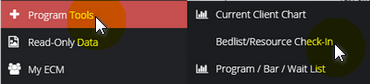
- Click on the “Gear” next to the Resource/Bedlist you want to exit the client from.
- Click on “Step 1: Bedlist Enrollment (At Entry)” in the pop up dialog box that appears.
- The Bedlist Enrollment (Reservations) screen will load so that you can end your client’s bedlist enrollment, which will remove them from the Daily Check In screen. You will NOT be able to proceed if the following is true:

- If the client’s program enrollment has already ended, you will need to “Re-Open” the program enrollment in order to complete this step.
- If the client does not have a current ROI, the date fields will not be editable. You will need to add a Release of Information, under “Client Information” (Left Menu).
- Click on the “Checkbox” next to the client you wish to enroll.
- Enter the “End Date” to the date you want the client enrolled (should be the first check-in date).
- Click “Save” to proceed to the next page (located in the bottom right corner). You will be brought back to the Resource Reservations screen.
- The number of clients under the Enrolled Today column will decrease based on the number of clients you currently have enrolled in the bedlist.
Files and Documents
You can upload any saved file/document to a client’s record (ex. copy of Id, Birth Certificate, Utility bills, etc).
To upload a file or document
- On the left-side navigation, click “Case Management”.
- On the sub-menu, click “Files and Documents”.
- When the dashboard for “View Photos” is displayed, Click on “Documents”.
- The “Document Check – CTHMIS” screen will load. Click on “Add New” in the top right corner of that page.
- Complete all required fields. Choose the Document Type, Verification Method, Storage Location.
- Next you need to upload the Image by clicking on “Browse” to choose from the list of saved files on your computer/server. Once the desired file is located, double click on it to upload it.
- Click “Save” and the file will be uploaded to the client’s record in HMIS.
- To view the Documents and Files that a client has in HMIS, simply click on “Documents” or “View Photos” (located in the View Photos dashboard found after clicking on Files and Documents in the left-side menu).
To Delete an uploaded document
- On the left-side navigation, click “Case Management”.
- On the sub-menu, click “Files and Documents”.
- When the dashboard for “View Photos” is displayed, Click on “Documents”.
- From the “Document Check – CTHMIS” screen, select the checkbox next to the row you want to delete. When the row highlights, click the “X” icon, and click “OK” to the confirmation popup.
- Click “Save” at the bottom of the form.
HUD’s FY 2020 HMIS Data Standards Manual
Below you will find the link for the HMIS Data Standards Manual where you can find more specific information from the federal partners (ex. why is this question asked?): https://www.hudexchange.info/resource/3824/hmis-data-dictionary/

