CaseWorthy – ES How to Check Data Quality on Shelter Utilization (SUR) Report
To download or print this document, please click here.
Table of Contents
Reviewing the Data Quality Summary
How to Find Clients contributing to the DQ scores
Overview
Here is an overview paragraph to explain the KB article.
Instructions
Reviewing the Data Quality Summary
- After running the DOH Shelter Utilization Report, you can click on Table 25 – Housing Status which is located in the Table of Contents or simply go to Page 13 (this works while in the Report Viewer Only).
- If you place the report in PDF format go to Page 49.
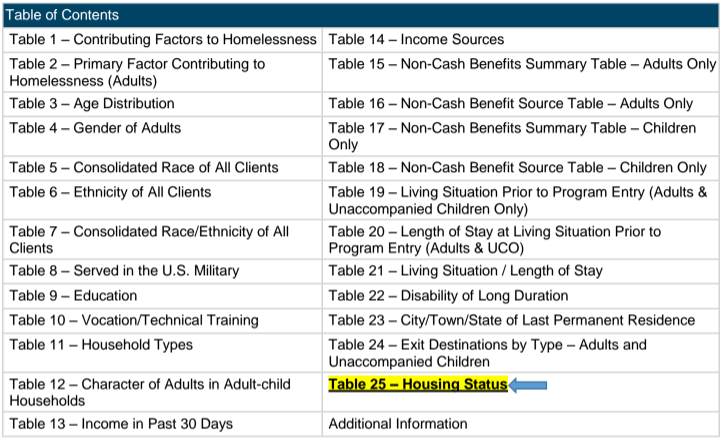
- If you place the report in PDF format go to Page 49.
- The HUD UDE and PSDE Data Elements section lists all of the elements that contribute to Box C – HUD UDE-PSDE DQ Score. (See below)
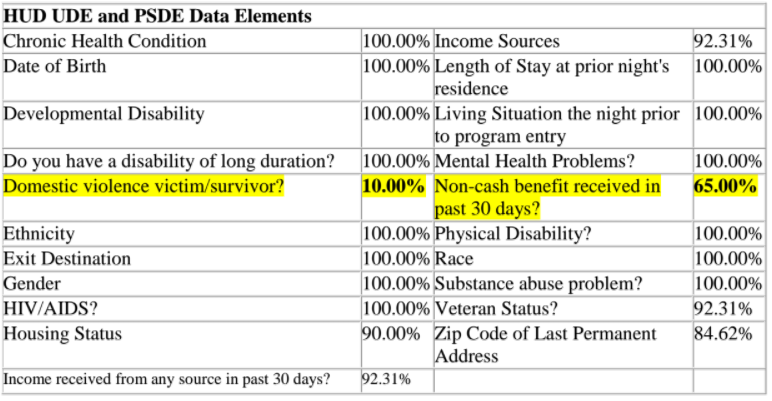
- The DOH Data Elements (Adults) section lists all of the elements that contribute to Box D – DOH DQ Score. (See below)
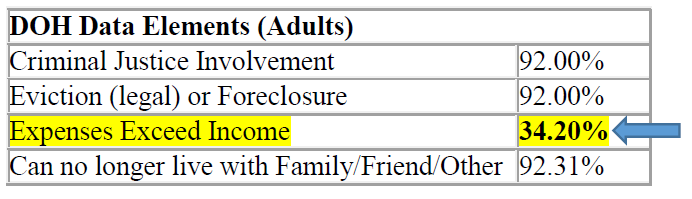
- Find the data elements that are lower than the 100%. You will need to locate those data elements in the All Clients subreport so that you can find the clients that are connected to those.
How to Find Clients contributing to the DQ scores
How to use the ALL CLIENTS link to launch the sub-report and find the clients that are contributing the DQ score.
- 5. On Page 1 of the DOH Shelter Utilization Report, click on the All Clients hyperlink in Box C on the first page of the report. This will launch the sub report.
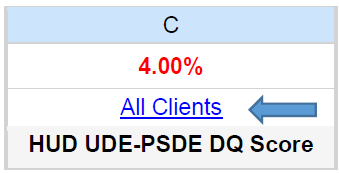
- Once the Sub Report is loaded, click on the arrows to filter the column to show the clients that do not have an answer to the data element. These are the clients that are affecting your DQ score.
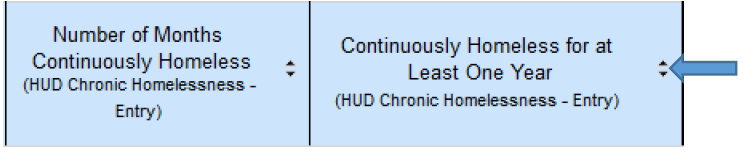
- You can also export the report to an Excel document by clicking on the Disk icon that is circled below. Choose Excel from that list to export it.


