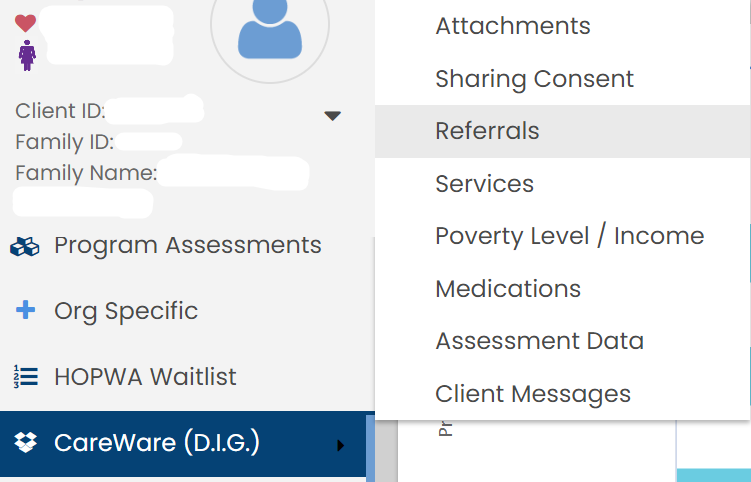CT HMIS – CareWare (D.I.G.) – Quick Guide
To download or print this document, please click here.
Table of Contents
CareWare Data Shared to CaseWorthy
CaseWorthy Data Shared to CareWare
Files and Documents (CaseWorthy to CareWare)
Poverty Level/Income (Read Only)
Overview
Instructions on how to add and view the data being sent to and from CaseWorthy/CareWare.
- Will users initiate the data transfer? NO
- How often will the data be transferred between the two systems? NIGHTLY
- The CAREWare/CaseWorthy Sharing Consent form is for 18 months.
- Data shared from either platform is Read Only and can only be edited in the system it was created in.
- CaseWorthy data is not editable in CareWare and CareWare shared data is not editable in CaseWorthy.
CareWare Data Shared to CaseWorthy
- Attachments:
- Scanned Docs
- Financial Docs
- Sharing Consent
- Referrals
- Service Records
- Poverty Level/Income
- Household Income/Size/Source
- Medications
- Assessment Data:
- CD4 Lab
- Viral Load Test Results
- Hep C Screenings
- TB Screenings
- Client Messages
CaseWorthy Data Shared to CareWare
- Financial Assessments – HUD Financial Assessments
- Case Management Assignment – Case Managers/Mentors
- Employment Information – HOPWA Employment Outcome
- Veteran Information – Veteran Information Form
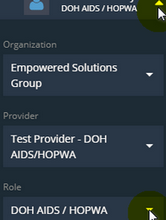 Sharing Consent – CareWare (D.I.G) menu
Sharing Consent – CareWare (D.I.G) menu- Referrals – CareWare (D.I.G) menu
- Client Messages – CareWare (D.I.G) menu
Before You Begin
Please ensure you are using the correct Role (Click on the arrow located in the top right corner to expand the User Area as displayed in the screenshot. ➜
You will not see the CareWare (D.I.G.) left menu option (screenshot below) unless your role is set to DOH AIDS / HOPWA.
Sharing Consent
A Sharing Consent must exist in BOTH systems in order for the data to be shared and visible. The dates for the Sharing Consents must overlap with each other and be current (not expired) in order for the data to be shared between each system nightly. The CAREWare/CaseWorthy Sharing Consent form is for 18 months.
![]()
- On the Left side menu, click on “CareWare (D.I.G)”.
![]()
- In the sub-menu that appears, click on “Sharing Consent”
- When the CareWare Sharing Consent – Summary page loads, click on the “Add New Sharing Consent” icon.

-
- The CareWare Sharing Consent form will load.
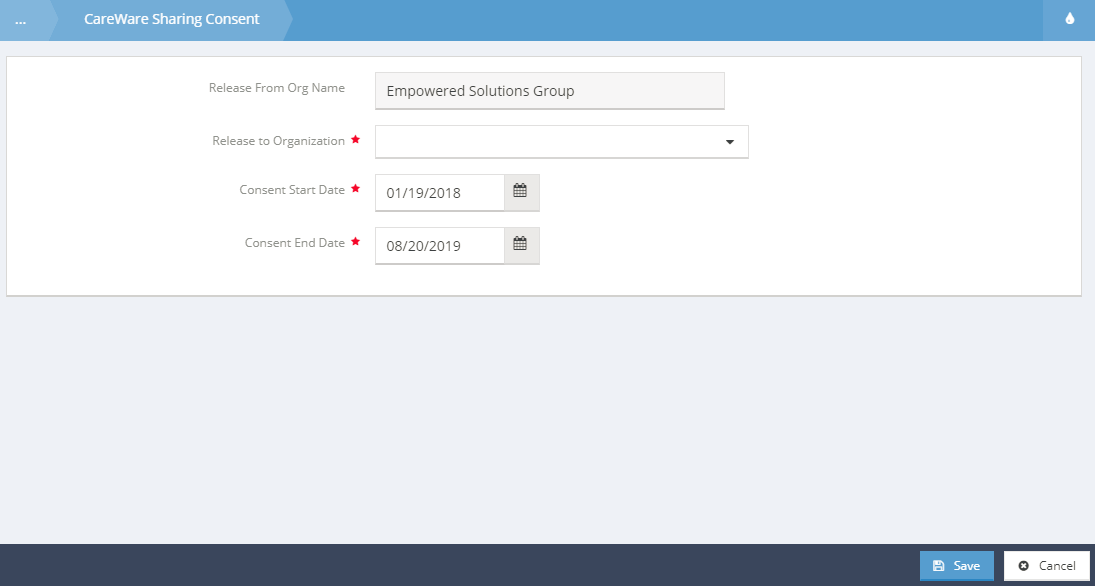
- Choose the “Release to Organization” from the drop down menu.
- Change the “Start Date” to the correct date.
- Change the “End Date” to the correct date.
- Click “Save” to save the Sharing Consent you just entered.
- The CareWare Sharing Consent – Summary form will load and the Sharing Consent you entered will be displayed.
- To upload the paper copy of this document, please follow the steps below under “Files and Documents”.
Files and Documents (CaseWorthy to CareWare)
You can upload any saved file/document to a client’s record (ex. Sharing Consent, Copy of Id, Birth Certificate, Utility bills, etc)
- To upload a file or document, please use the link to those instructions: https://docs.google.com/document/d/1l11PX_stc-MgUbieZ9pcFGYBMgqw9Qgnmw0cWb8XQoE/edit#heading=h.xbsobieve5g6
Client Messages
You can use this feature to communicate with a CareWare user.
To add a new message:
- Click “Add New”
- Type in the message you wish to send in the “Message Text” field.
- Click “Save” in the bottom right corner, the message will be saved and displayed on the “Careware Messages” summary form.
To View a message:
- Click on “View Message”
- If the Message was received, you can check off “Message Received” and enter the “Received Date”.
- If the issue was resolved, you can check off “Issue Resolved” and enter the Issue “Resolved Date”.
Referrals
To add a new referral:
- On the Left side menu, click on “CareWare (D.I.G.)”.
- In the sub-menu that appears, click on “Referrals (DEV)”.
- When the CareWare Referrals – Summary page loads, click on the “Add New” button.
- The CareWare Referral form will load.
- Choose the “Referred To Organization” from the drop down menu.
- Change the “Date Referred” to the correct date.
- Choose the “Status” from the list.
- Enter any Comments you have for the referral in the “Comment” field.
- Select the correct program enrollment from the “Choose Enrollment” drop down list.
- Choose the “Service Category” from the list
- Click “Save” in the bottom right corner, to save the Referral and load the Referrals Summary page.
To edit a referral:
- Click on the “gear” next to the Referral you wish to edit.
- Click on “Edit” in the sub menu that appears
- After updating the appropriate fields, click “Save” in the bottom right corner.
Assessment Data (Read Only)
This form will list the CD4 lab results, Viral Load test results, Hep C screening, TB Screening and any comments associated with that data.
Medications (Read Only)
This form will list the medications shared from CareWare that a client is prescribed. Here you will find the name of the medication, the start/end dates and frequency of use.
Services (Read Only)
This form will list the Services provided to a client from CareWare. The Service Category and Start Date will be some of the fields that will be shared from CareWare.
Poverty Level/Income (Read Only)
This form will display the household income, size and begin date as it is in CareWare.
Attachments (Read Only)
Documents that are shared from CareWare will display here.