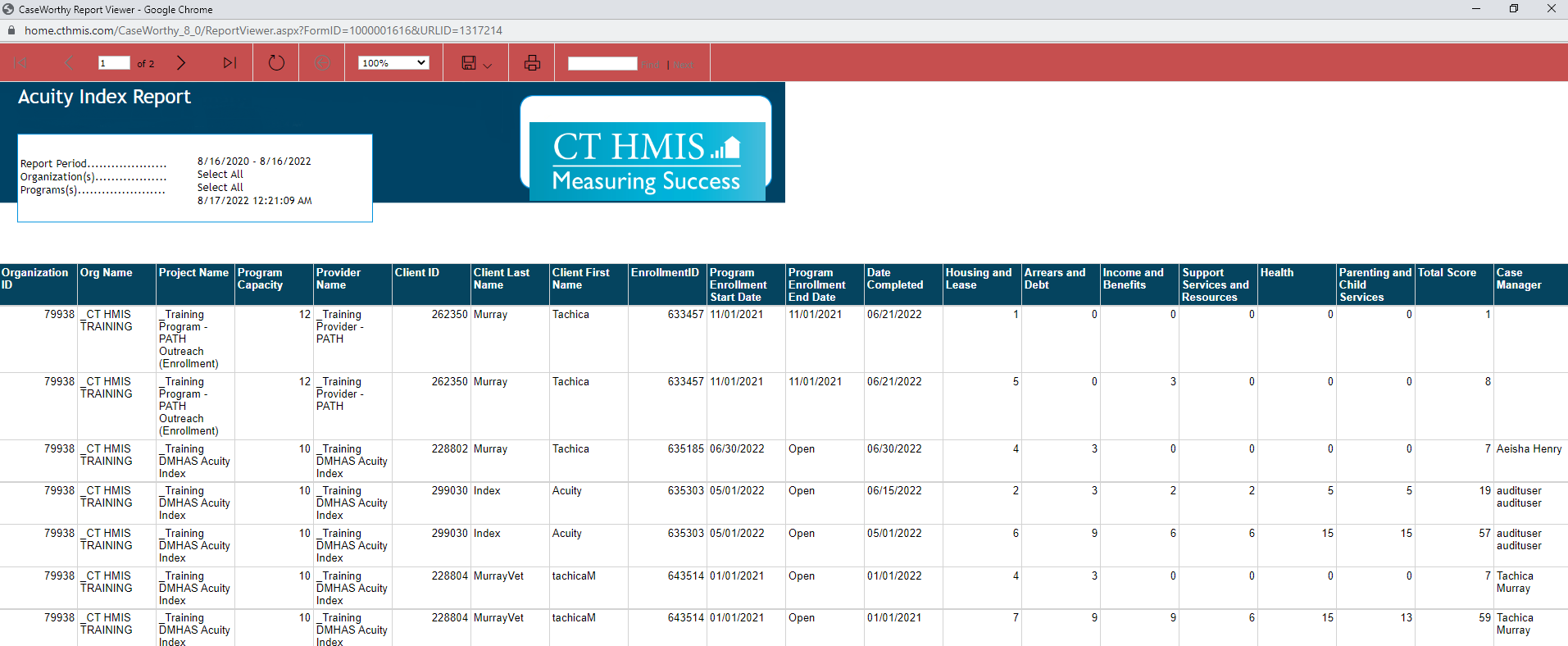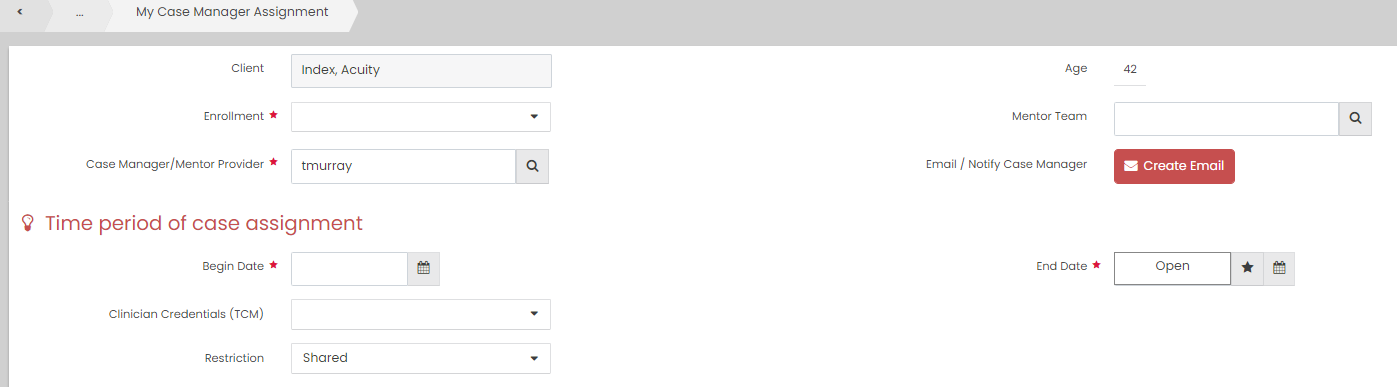CT DMHAS Acuity Index Outcomes Assessment Report Quick Guide
To download or print this document, please click here.
Table of Contents
Entering an Acuity Index Outcomes Assessment (Required by DMHAS Funded PSH programs Only)
Acuity Index Alert/Notification
Assigning a Case Manager to a Client in CT HMIS
Acuity Index Report (Required by DMHAS Funded PSH programs Only)
Overview
The acuity index should be used to develop service plan goals. Specifically, a goal should be present on the service plan if an individual’s level is a 0 or 1 on an acuity index item. If a large number of items are evaluated as a level 0 or 1, the case manager and supervisor should identify which should be presented as active goals or deferred goals in the service plan. Progress notes should also relate back to the acuity index and explain the steps taken to help meet the service plan goals and assist tenants in moving forward. In addition to informing service plan goals and progress notes, the acuity index can also be used to identify individuals who may be able to move on to another form of housing subsidy with support services provided by community providers.
Instructions
Fully complete this tool at initial entry and at least every six months that a client is enrolled in your program.
Entering an Acuity Index Outcomes Assessment (Required by DMHAS Funded PSH programs Only)
- On the left-side navigation, click “Program Assessments”.
- On the sub-menu, click “Acuity Index Outcomes Assessment”.
- The Acuity Index Outcome Assessment Summary form will load.
- Click “Add new” (top right corner).
- In the Assessment Manager box, click on the words “No Assessment Selected or the down arrow”, (see screenshot below for reference).

- Choose the DMHAS PSH program enrollment from the Assessment Manager drop down.
- Do NOT create a new assessment if there is one visible in the drop down list on or close to the date of the Acuity Index you are entering!
- If the client is exited, the assessment for that program enrollment will not show here. The client must have a program enrollment that does not have an end date.
- Choose the Category – Acuity Index. The Acuity Index Domains will display on the screen below.
- Enter Comments if applicable.
- Click on the Add Signature button. The Signature Capture pop up window will appear. Enter Your Name, Role/Title. You can choose Store this signature if you would like to save it and use it for future signatures. You can use the mouse pad to enter your signature above the Sign Here line and click on Save.
- Click on the Domain checkbox to select all.
- Levels * – Choose the applicable level from the drop down menu.
- Service Plan Goal * – choose Active or Deferred to identity which should be presented as active goals or deferred goals in the service plan.
- Total Score (New) – this field will populate once a Level has been selected and the total will display at the bottom of the form in the SUM field.
- Click Save and Close (located in the bottom right corner).

Acuity Index Alert/Notification

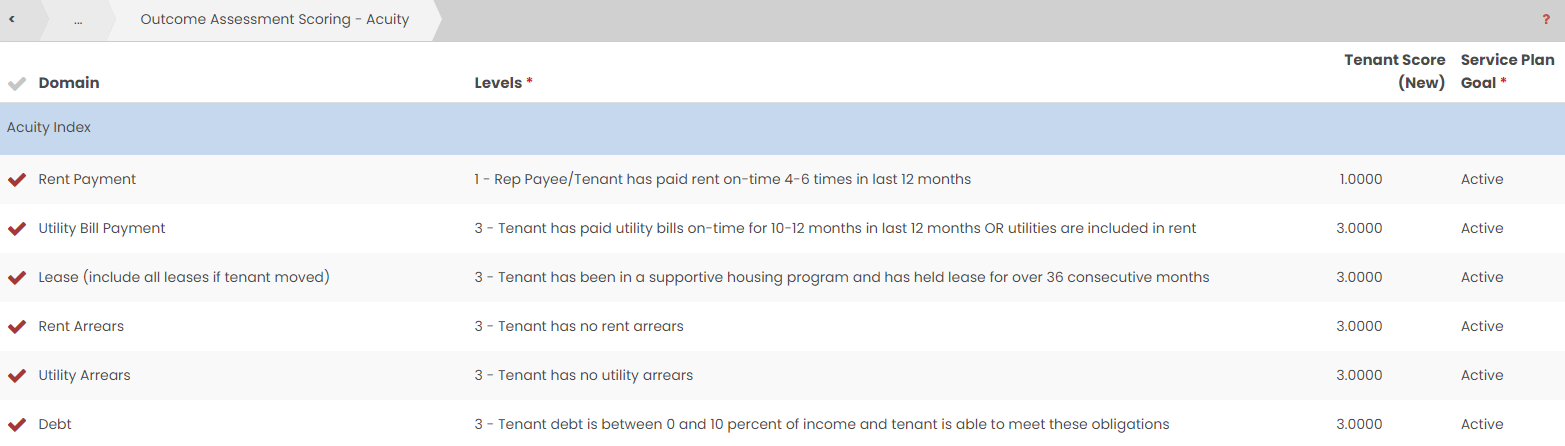
Assigning a Case Manager to a Client in CT HMIS
*Refer to CaseWorthy – Adding a Case Manager for a full guide with screenshots.
- Go to the Case Management Tab > Left Menu > Case Management > Case Managers/Mentors > Add New
- Complete all required fields on the My Case Manager Assignment form using the Case Manager/Mentor Provider field to identify the client’s Case Manager.
Acuity Index Report (Required by DMHAS Funded PSH programs Only)
- On the main menu click “Administration”.
- Click “Reporting” in the left side menu.
- Click “Compliance Reports (Org)“
- Click on “Acuity Index Report”.
- Enter the report “Start Date” and “End Date”.
- Choose the “Project(s)” you wish to run the report for.
- You can click on the magnifying glass and select from the list of programs and then choose “Add Selected” once you have chosen all of the programs/projects you wish to include in the report.

- Click on the Report button to launch the report. A pop up window will appear and the report will load unless pop-up blockers are on.
Below is a screenshot of a section of the Acuity Index Report