CT HIMS – Refusal of ROI – How to Add an Anonymous Client into HMIS
To download or print this document, please click here.
Table of Contents
Overview
The purpose of this guide is to explain how to add an anonymous client into HMIS. The HMIS Steering Committee approved the Anonymous Client record creation on 09/08/2023. A user must get permission from their HMIS Data Coordinator (HDC) before creating the anonymous record and the process will be managed independently by each agency.
Disclaimer: Although HUD does allow for a client to be entered into HMIS as Anonymous, this will create a ‘missing data’ response for the Universal Data Elements of ‘First Name’, ‘Last Name’, ‘Date of Birth’ and ‘Social Security Number.’ Missing responses for these data elements will negatively impact the data completeness scoring on the reports that are sent to HUD.
Instructions
Before Enrolling
If a client refuses to sign the Release of Information and does not want to go in as anonymous, then you DO NOT enter them into HMIS. If the client does agree to be entered into HMIS as anonymous, follow the steps below.
Enrolling an Anonymous Client
- From the ‘Name Data Quality’ section, select enter ‘Data Not Collected’ or ‘Client Refused’ or ‘Client Doesn’t Know’. This will automatically set the first and last name fields to ‘Anonymous’. See image below.

- If the client does not want their Date of Birth or SSN entered, then select ‘Client Refused’.
- If the client is ok with Date of Birth and SSN being entered, then enter the information in the fields provided.
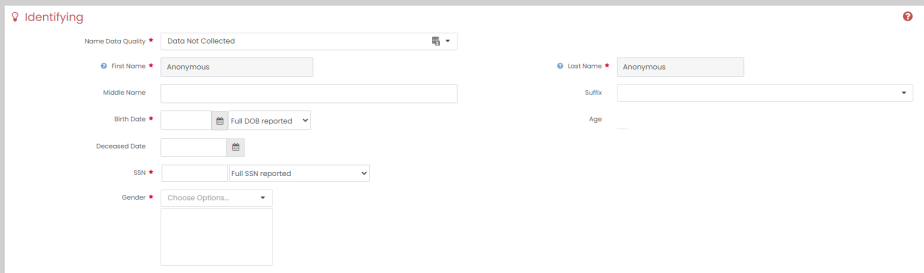
- Select ‘Check for Duplicates’. Since you are entering the client as anonymous you will choose ‘This is a new client’.

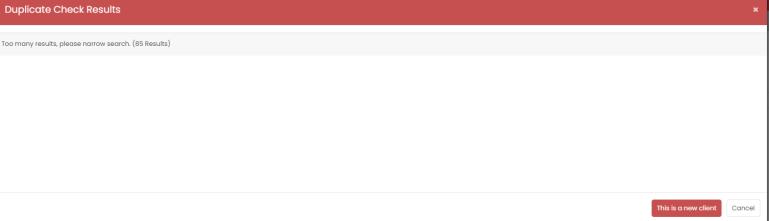
- Complete the remaining demographic fields and click ‘Save’ in the bottom right. The workflow will display the typical enrollment screens.
- On the CCEH HMIS Add Family Member Spreadsheet, if there will be other members to add, then you can add them here. If not, just click ‘Save’.
- On the Release of information screen, for the ROI, you will select option 2: ‘Enter Anonymous Client’. The option for Include Children in HoH’s ROI can be kept as ‘All’ and click ‘‘Save’.
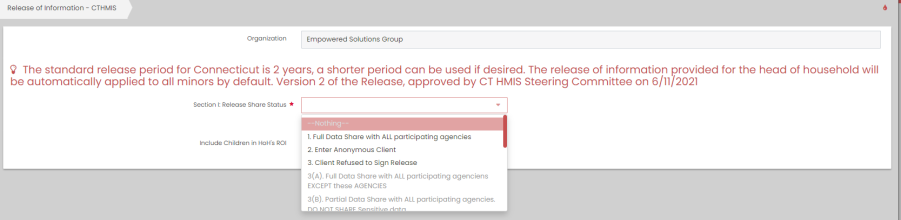
- On the Enrollment Add/Edit screen, you will then be able to add the client to the program and provide the enrollment start date. Complete all required fields and click ‘Save’.
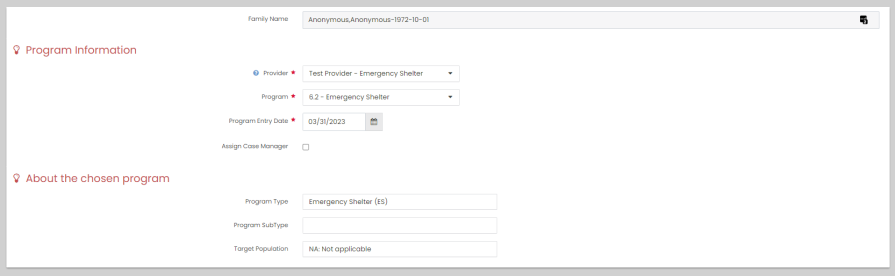
- From here you will continue with the workflow entering all the data that you have collected from the client.

