CaseWorthy – Emergency Shelter – Unresponsive Script Error During Check-in
To download or print this document, please click here.
Table of Contents
Overview
Firefox may give you a “Warning: Unresponsive script” prompt that says “A script on this page may be busy, or it may have stopped responding. You can stop the script now, or you can continue to see if the script will complete.”
Instructions
For Firefox
OPTION 1: To tell Firefox to let the script run longer:
- In the address bar, type about:config and press Enter.
- The about:config “This might void your warranty!” warning page may appear. Click I accept the risk! to continue to the about:config page.
- In the about:config page, search for the preference dom.max_script_run_time, and double-click on it.
- In the Enter integer value prompt, type 20.
- Press OK.
Option 2: Use YesScript Plug-In
- Install YesScript.
- Close and re-load Mozilla Firefox.
- Click the Tools menu, select Add-Ons.
- Select “YesScript” and click Options.
- A new dialog will appear. Enter the website URL which displays you script error.
- Click Add button. This will fix Unresponsive Script Error in Firefox, Chrome & IE.
For Internet Explorer
Modify Registry Settings
The Registry entry specified below may have invalid value. If the entry is not present, you’ll need to make a new one with recommended value.
For Windows 8.1/ 8:
- Press Windows Key + R.
- Type “RegEdit” and click OK.
- Locate the following Registry path: HKEY_CURRENT_USER\SOFTWARE\Microsoft\Internet Explorer\Style
- Double click “MaxScriptStatements” string, set its value to “0xFFFFFFFF”.
- Click OK.
- Close Registry Editor.
Note: If “Style” key is not present, click Edit | New | Key and then type “Style” as the key name and press ENTER. If the above string is not found or if the “Style” key is newly created, right click “Style” key. Click Edit | New | DWORD (32-bit Value). Other steps are same.
For Earlier Versions of Windows:
- Click Start, point to All Programs | Accessories.
- Click Run.
- All other steps are same.
For Google Chrome
- Go to the menu icon in the top right of Google Chrome
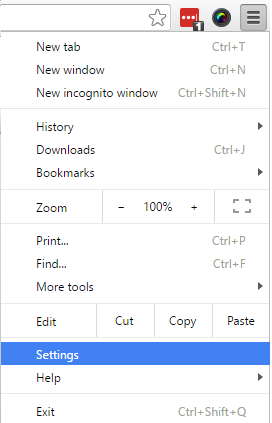
- Click Settings
- Scroll to the bottom and click “Advanced Settings”
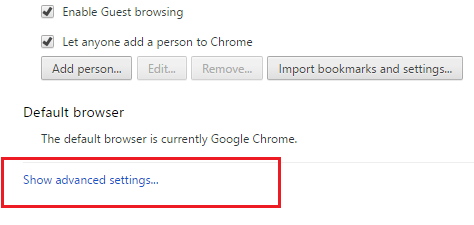
- The second to last section at the bottom will be “System”
- Uncheck the box that says “Use Hardware Acceleration When Available”
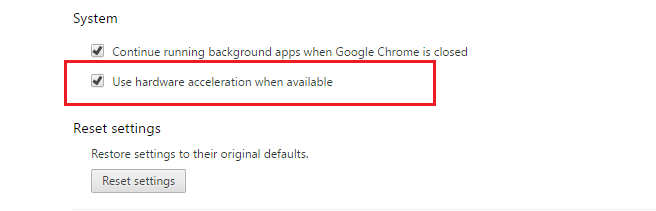
- Restart Chrome and you will be good to go

