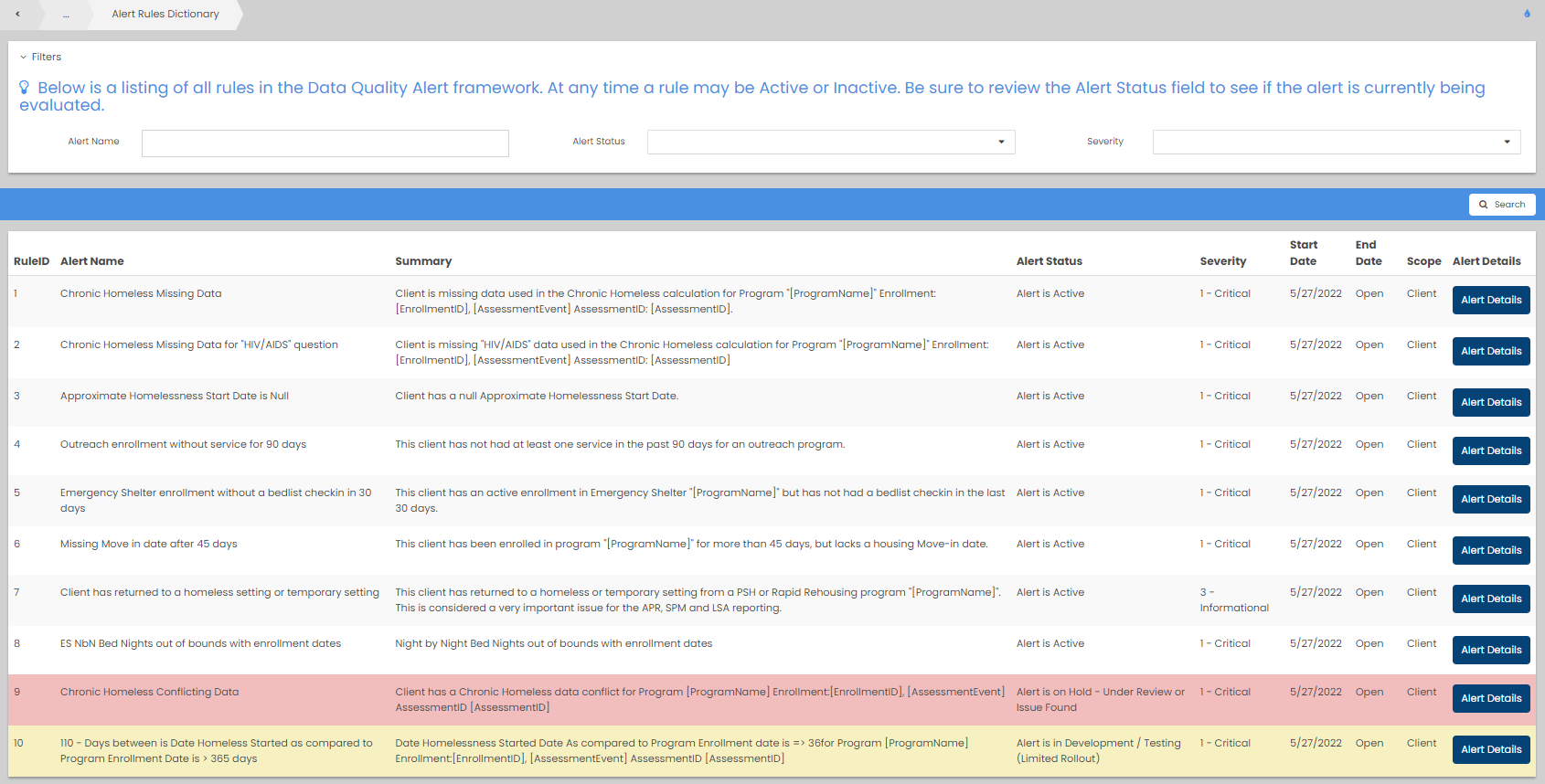Data Quality Alert Framework – User Guide
Table of Contents
Data Quality Dashboards – Client Level
The Data Quality Alert Summary Page
Data Quality Dashboards – Organization Level
Data Quality Alert Scorecard – Organization Summary Overview
Overview
The Data Quality Alert Dashboard (DQAD) is a data quality ecosystem Nutmeg Consulting has created and built into the CT HMIS CaseWorthy application interface. It’s designed to inform users at multiple organizational levels as to the quality of their client’s data, point out potential problems and provide details on how to correct and interpret the impact of each issue. This is an “as of right now” view of data with the following benefits.
- It providers alerts directly to your case managers as they work with client records
- It’s fast since alerts are computed nightly and uses an advanced rule-based engine that allows a lot of flexibility in what we can do with your client data.
- It’s expandable and customizable, and we plan to expand the number and types of alerts over time.
All the existing data and funder reports are still very valuable and this doesn’t replace them, but as time goes on, your team will have to do less last-minute correction using end of quarter or year funder reports because you’ll be aware of errors earlier in the life of the client record and have quick links and detailed instructions on how to fix each issue.
Client Level Tools
Data Quality Dashboards – Client Level
The client level dashboards are located both on the default dashboard for most CT HMIS roles and via the left menu CAN/211 Dashboard.
Two dashboards are present, both an overall summary count of alerts and category as well as the last 10 alerts generated in the system.
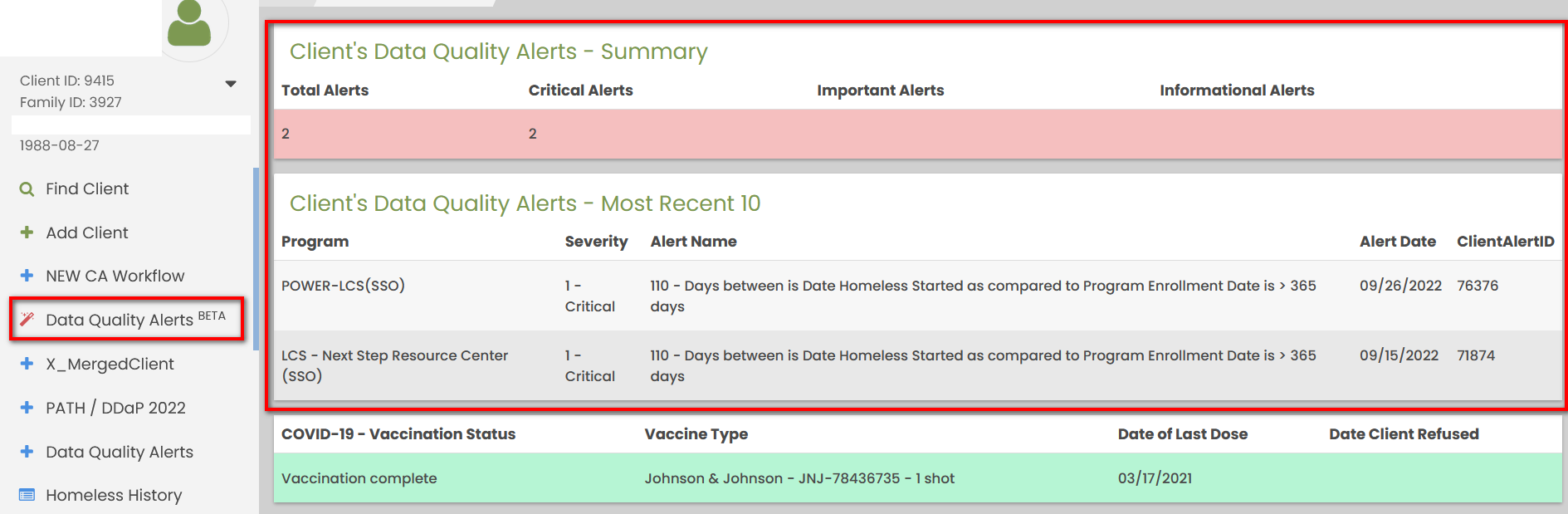
| Clicking either dashboard item will bring you to the client data quality dashboard. It can also be accessed via the left-side menu’s “Data Quality Alerts” option. | 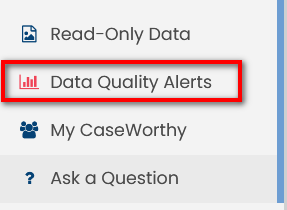 |
|---|

Data Quality Alerts
The Data Quality Alert Summary Page
The Data Quality alerts, located under the Case Management tab are filtered per-client and show that client’s Alerts only. You can drill down to the details of each alert by clicking “View Details”
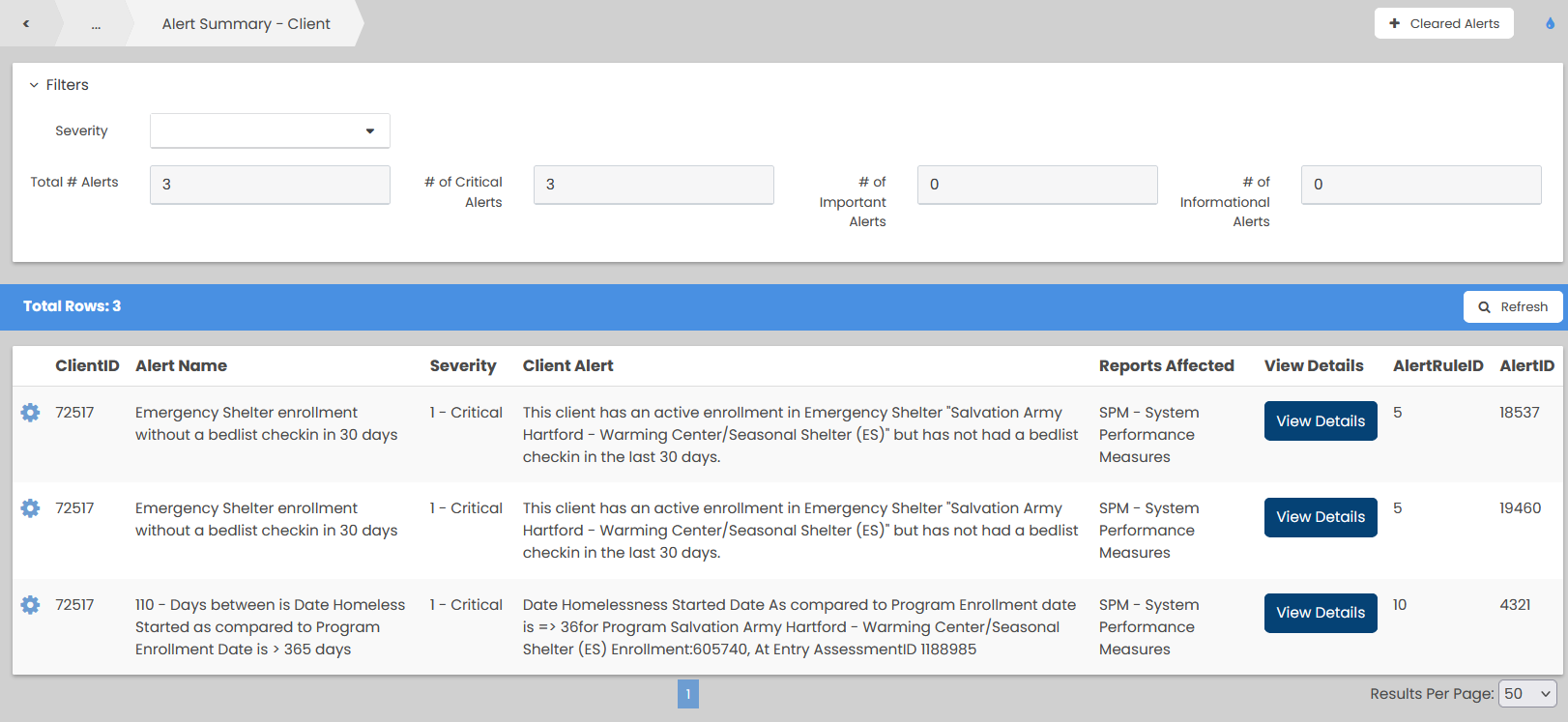
The Client Alert Detail page is divided into the following areas:
The Detail Header
Provides basic information about the alert and its alert ID, be sure to check this before making any changes to the client record to ensure you’re working on the right record.
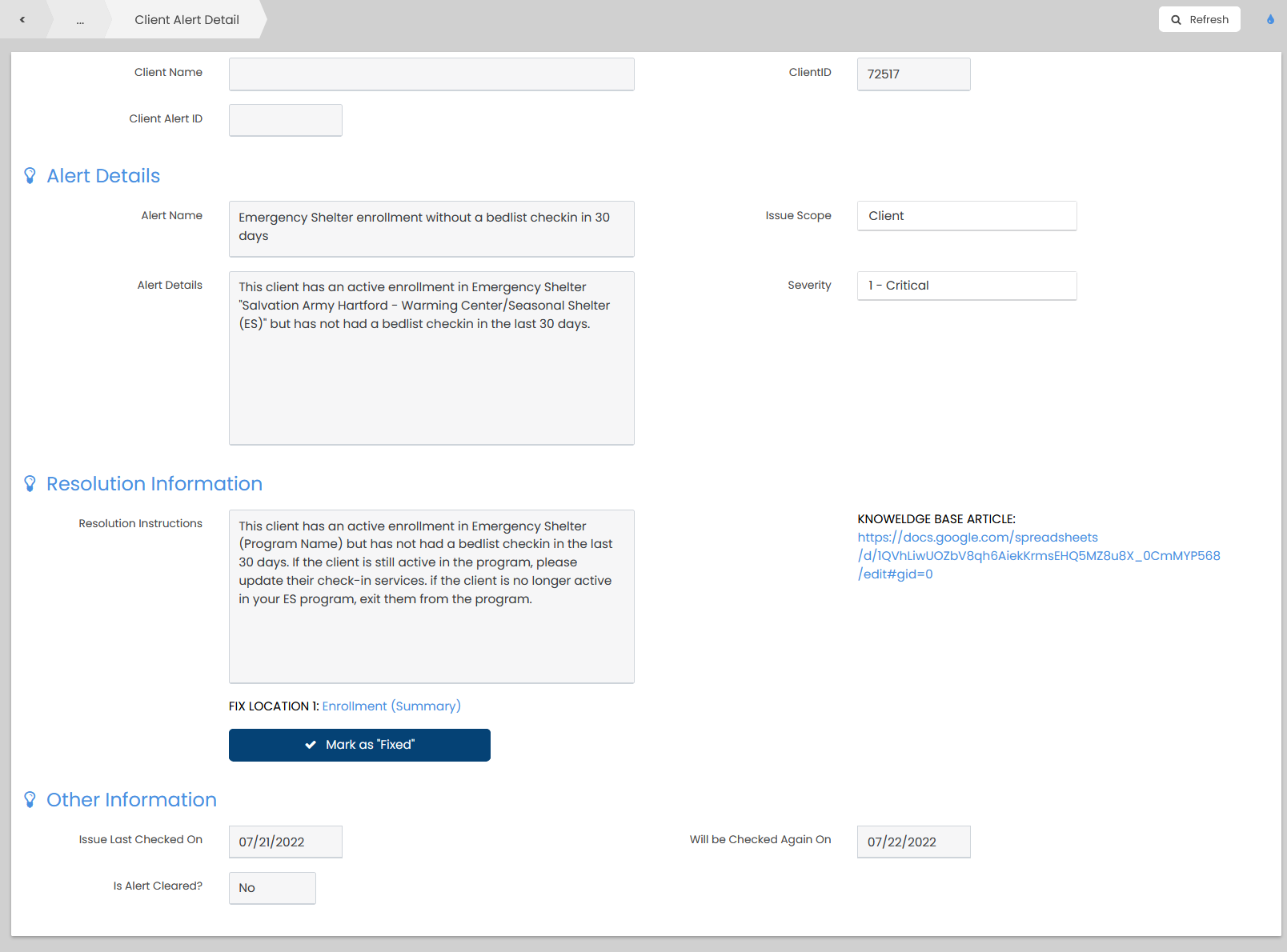
Alert Details
The alert details provide the basic details of the actual alert. Reading the Alert details box will give you an idea of what has caused the alert to be generated and the severity will show you how important the alert is.
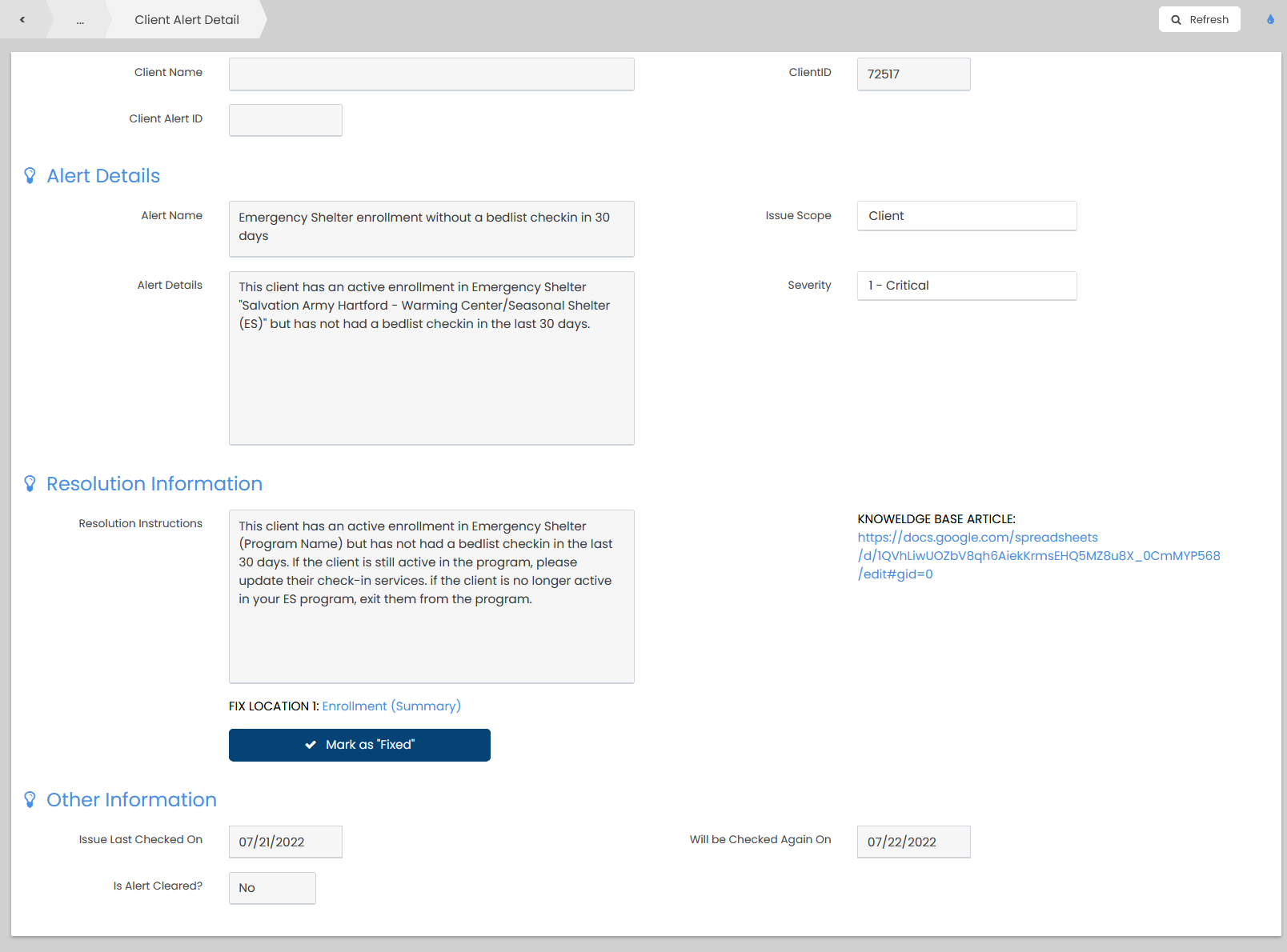
Critical Alerts – Data that MUST be fixed in order to ensure good reporting. This is usually missing or conflicting assessment data, services, etc.
Important Alerts – Data that should be fixed if information is available. We may use this for things like “Data Not Collected” errors.
Informational Alerts – Data that appears to potentially be an issue. These alerts can be hidden once reviewed if no further action is necessary. An example is a client who falls back into homelessness after being housed. This is important to note and should be checked to see if it’s accurate, but it may indeed be something that is not “fixable” in the data.
Resolution Information
This section of the alert gives you all the information you need to know in order to resolve the alert issue.
- Resolution Instructions – Provides simple instructions on what the issue is and how to res
- KB Article / Additional Documentation – More information may be available via this link for complex alerts
- Fix Locations – Up to four fix locations may be provided for each alert, which will launch the appropriate form to review and if needed, update the data for each alert.
- Mark as “Fixed” button – If data has been corrected and the alert has been resolved, you can mark it as “Fixed” to close out the alert. During the nightly alert review if the issue is still present, the alert will show again the next day. If the alert has been resolved it will stay removed from the list.
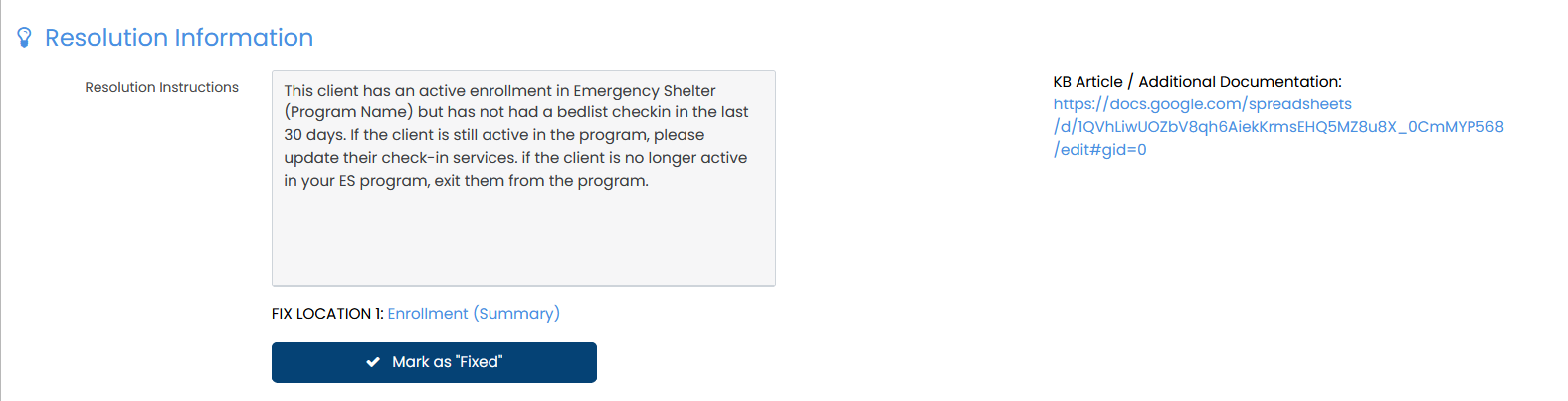
Other Information
- Issues Last Checked On – Each alert has a designated amount of time between each check, this will indicate how fresh the alert is.
- Will be Checked Again On – This indicated when the alert will next be checked
- Is Alert Cleared? – Informational alerts can be cleared after review if they require no further actions. This field indicates the status.
Data Quality Dashboards – Organization Level
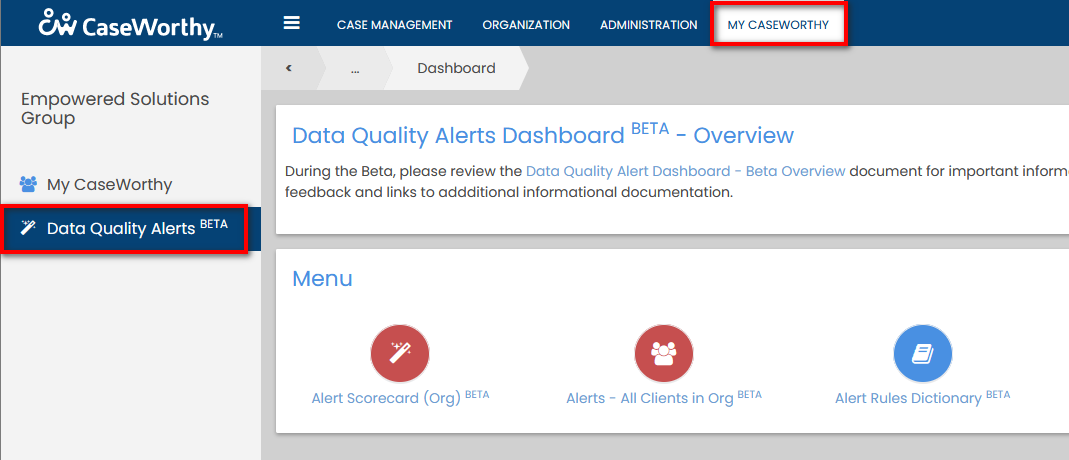
Data Quality Alert Scorecard – Organization Summary Overview
An organization-wide report is available under the My CaseWorthy tab > Data Quality Alerts Dashboard > Alert Scorecard (Org).
This is a good way to get a system wide overview of how many clients currently have DQ errors. Clients with no errors are filtered out of the report.
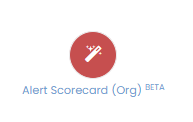
You’ll be presented with a list of clients who are active in every program under your organization that has an alert, clicking the clientID will bring you to that clients alert summary view where fixes can be made.
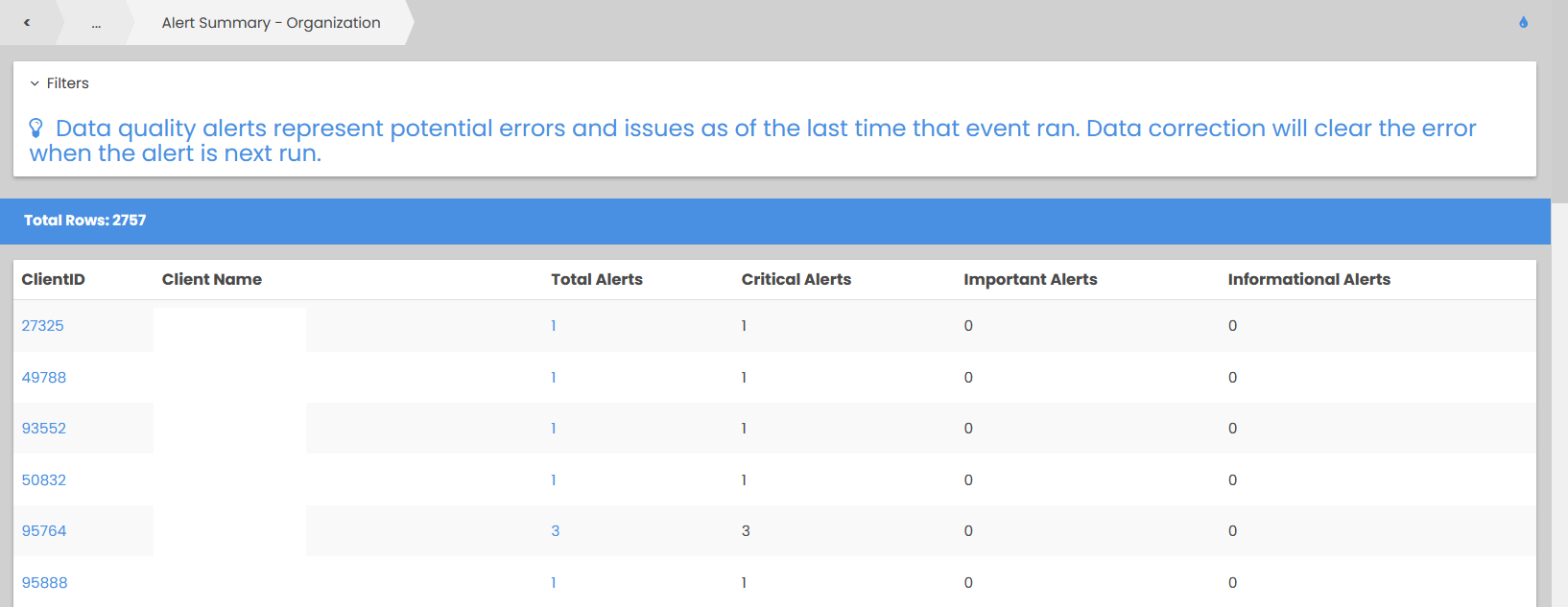
Alerts – All Clients in Org
The Alerts – All Client View is available under My CaseWorthy > Data Quality Alerts Dashboard. This view allows users to see all clients in the Organization with Alerts and work through the list using the View Details button to fix and remove alerts without having to load each client in Case Management.
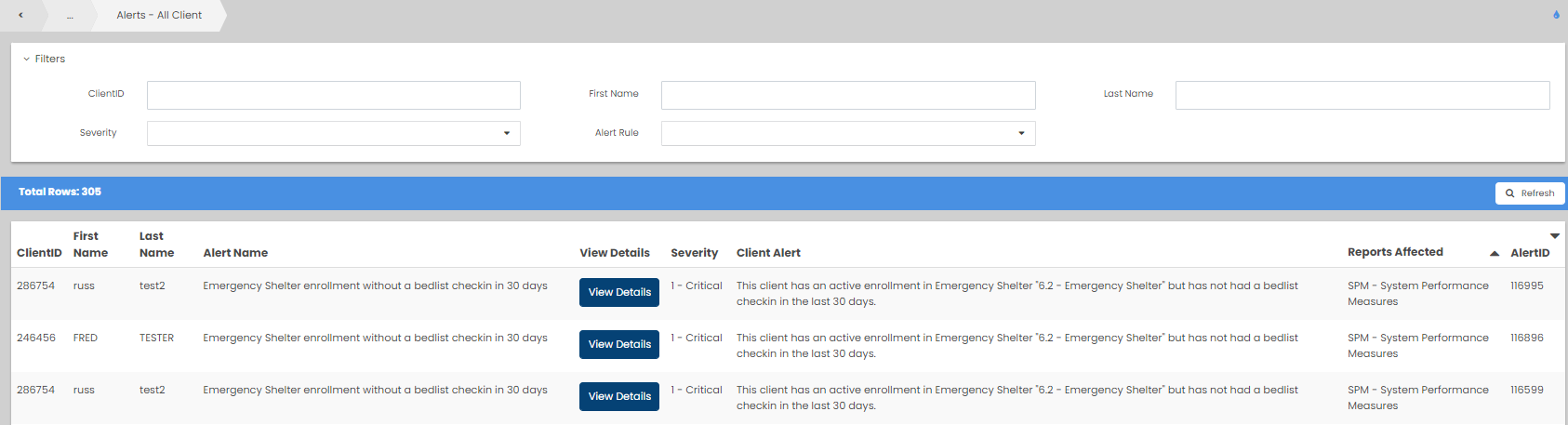
Alert Rules Dictionary
The Alert Rules Dictionary is available under the Case Management Tab > Data Quality Alerts Dashboard and My CaseWorthy > Data Quality Alerts Dashboard .
- The Alert Rules Dictionary is a listing of all rules in the Data Quality Alert Framework. At any time a rule may be Active or Inactive. Be sure to review the Alert Status field to see if the alert is currently being evaluated.