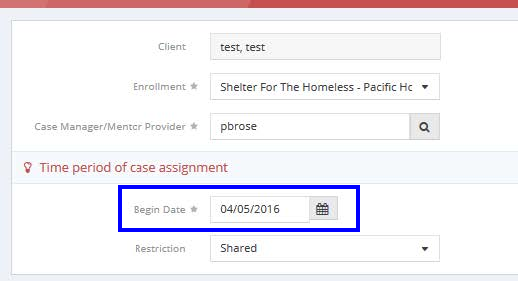CaseWorthy – Adding a Case Manager
To download or print this document, please click here.
Overview
Adding a Case Manager to a client record in CaseWorthy.
Instructions
Adding a Case Manager
- Find the client where you need to add or edit the case manager
- Click on ‘Case Management’ in the left side menu
- Select ‘Case Managers/Mentor from the list
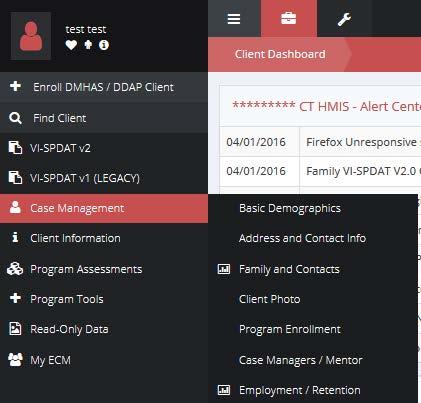
- Click add new in the upper right

- Select the program enrollment that needs the case manager
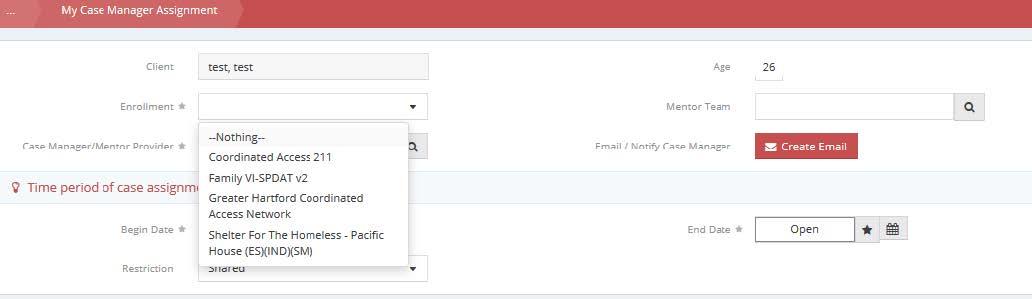
- Then click the magnifying glass which will bring you to a search window where you will see all users who have access to the enrollment for your client
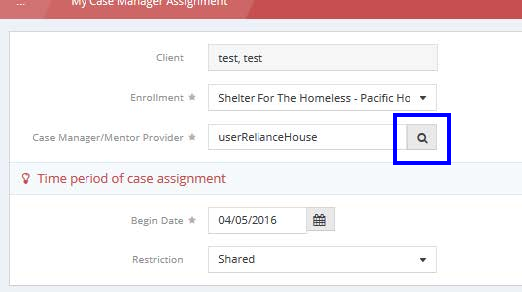
- The list will auto populate, just click on the user (staff person) you would like to add as the case manager.
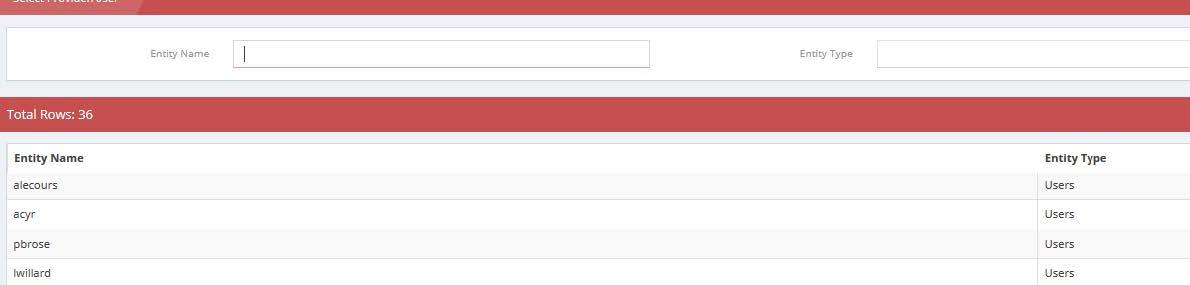
- Select the start date, can’t be prior to program enrollment date. You do not need to select an end date, just click save in the bottom right and you are all set.