CaseWorthy – CT HMIS Contact Information Update for Multi Factor Authentication Settings (MFA) Quick Guide
To download or print this document, please click here.
Table of Contents
Getting CT HMIS Help and Training
How to Update and Review your Contact Information in CT HMIS
Overview
This article will show you how to update your contact information in CaseWorthy.
Getting CT HMIS Help and Training
Technical support is available from our Help Desk via a variety of methods for any questions regarding either the CaseWorthy software or with Policy and Procedure standards.
- Email: help@nutmegit.com
- Online Resources and Information: http://www.cthmis.com/ or HMIS Knowledge Base
Logging into CaseWorthy
- Access the Live CT HMIS site by going to https://prod.caseworthy.com/CTHMIS_Prod.caseworthy
- Enter your Username and Password.
- If you forget your password, simply click the Forgot Password link, and follow the prompts.
Instructions
How to Update and Review your Contact Information in CT HMIS
- Click on the My CaseWorthy tab at the top of your screen.
![]()
- The My CaseWorthy page shown below will load.
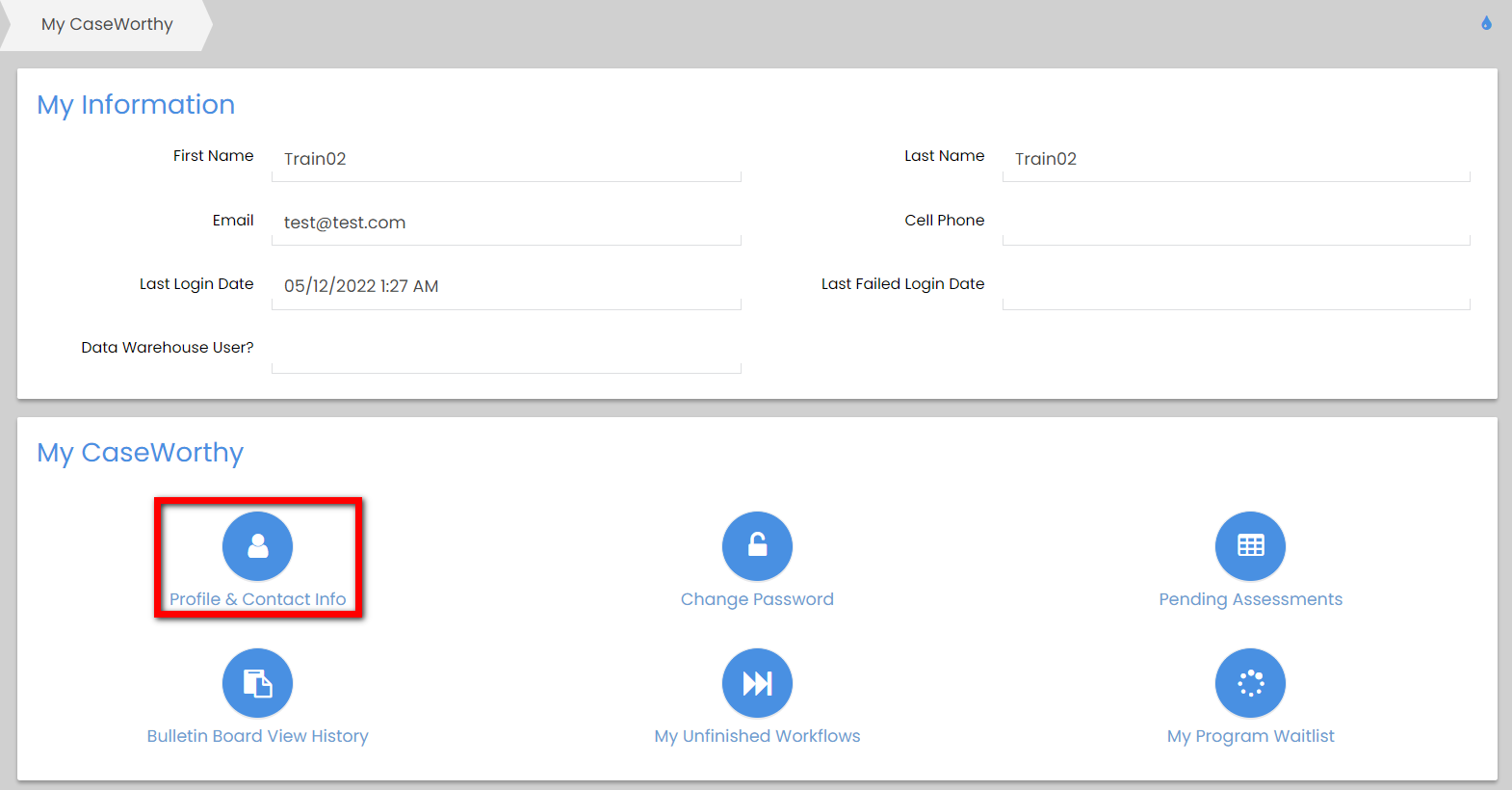
- Click on the Profile & Contact Info button. The Profile and Contact Info page will load.
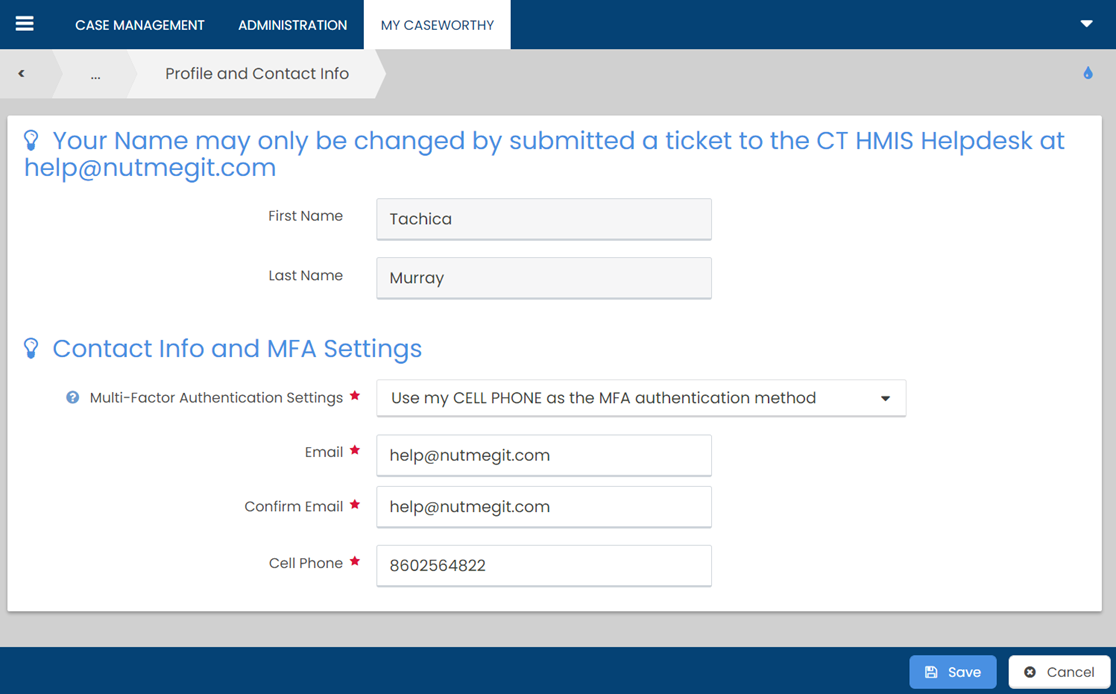
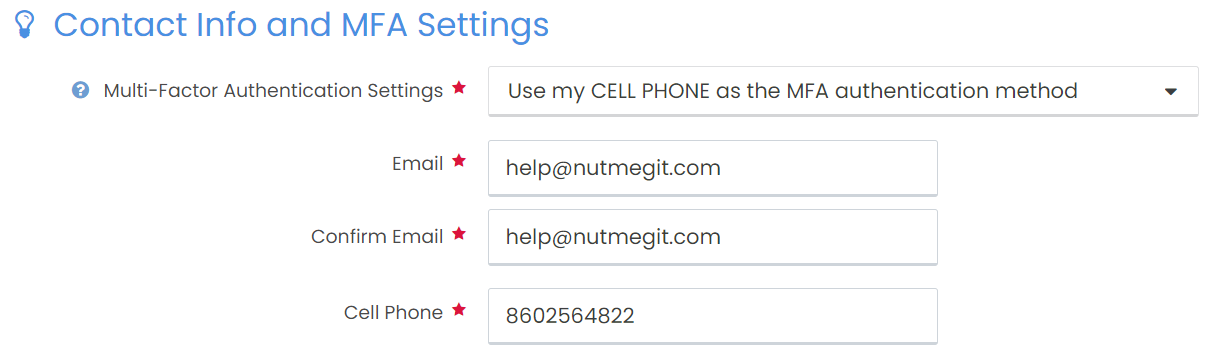
- Review the Multi-Factor Authentication Settings Contact Information for your user account.
- Ensure the contact information is accurate as that is what will be used to gain access to CT HMIS/CaseWorthy effective June 1, 2022.
- Click Save to update your contact information.
If you have any questions, please contact help@nutmegit.com to submit a ticket for assistance.

