CaseWorthy – Entering a Financial Service Request (FSR)
To download or print this document, please click here.
Table of Contents
How to enter a Financial Service Request (FSR)
If unable to add a Financial Service Request, follow the steps below:
Overview
The proper way on entering financial service request inside Caseworthy.
How to enter a Financial Service Request (FSR)
- From the Caseworthy homepage, first verify that you are logged in under the correct role and provider.
- Now search for the client you wish to add the request for. (To do this click the “find- client” button located under the header.)
- Once the search has been performed select your client from the list by clicking on their name.
- Select Case Management from the left side-menu then select “service request”. **Please Note** you must click the word “Service Request” and NOT the “plus sign” next to it
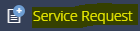
- Now select Add Request for Financial Service. When the page refreshes we must enter all the required client information. [The required fields are all marked with a red star].
- Once you have entered information for the required fields click save to enter the service request.
- Now you have entered your service Request and it is awaiting approval and will show on the Service Request Summary form.
- Once approved, the Service will be visible on both the Services and Service Request forms in HMIS.
If unable to add a Financial Service Request, follow the steps below:
If you are unable to enter a Financial Service Request, this issue is usually caused by the client’s program enrollment not having an “account” attached to it indicated by the blank ““AccountID” field on the HMIS Enrollment Member Summary form (see screenshot below)

- In the left-side menu click on “Case Management”, in the sub-menu that appears click on “Program Enrollment”.

- On the HMIS Enrollment Member Summary form, click on the “Gear” next to the program enrollment you wish to add a FSR for and in the menu that appears click on “Edit”.
- On the Edit Enrollment form, click on the drop down arrow for the “Account” field and choose the applicable “Account”.
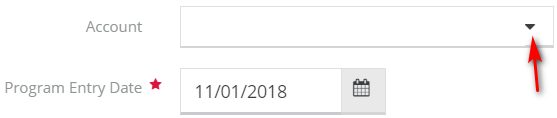
- Click “Save” to return to the program enrollment form. The “AccountID” field on the HMIS Enrollment Member Summary form will be populated.
- Now you can follow steps 4-6 above in this document to enter a FSR.

