CaseWorthy – Runaway Homeless Youth (RHY) Quick Guide
To download or print this document, please click here.
Table of Contents
Getting CT HMIS Help and Training
Enrolling a Client into a program:
Services (Update as required – each time services are provided):
Referrals (Update as required – each time referrals are provided):
Exiting a Client from a program:
Completing the Post-Exit Assessment
Generate the RHY HUD CSV in HMIS:
Locating the CSV to upload to the Repository:
Overview
Instructions/guidelines on how to do HMIS data entry and run the latest 6.1 CSV Export for the Runaway Homeless Youth project in HMIS.
Getting CT HMIS Help and Training
Technical support is available from our Help Desk via a variety of methods for any questions regarding either the CaseWorthy software or with Policy and Procedure standards.
- Email: help@nutmegit.com
- Online Resources and Information: http://www.cthmis.com/ or HMIS Knowledge Base
Logging into CaseWorthy
- Access the Live CT HMIS site by going to https://prod.caseworthy.com/cthmis_prod.caseworthy
- Enter your Username and Password.
- If you forget your password, simply click the Forgot Password link and follow the prompts.
Before You Begin
- Please ensure you are using the correct Role (Click on the arrow located in the Top right corner to expand the user are as displayed in the screenshot below).
- Your Provider should be the name of the Provider you wish to enter data for (Top right corner).
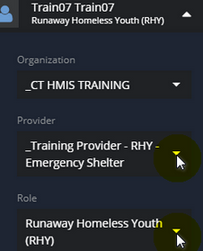
Instructions
Enrolling a Client into a program:
- Click “Enroll RHY Client” from the left side menu to launch the workflow.
- Enter the CaseWorthy ID or the first few letters of the First and Last Name and Date of Birth
- Click “Check for duplicates” and review the results
- If the client is not found in the search results, click This is a new client to proceed.
- Complete all required fields indicated by the stars.
- Click Save.
- The “CCEH HMIS Add Family Member Spreadsheet” screen will load, if enrolling a family (a youth and their child/children), complete the following steps:
***Most RHY’s will be entered as individuals, even if they are a pair together. But if it’s a RHY with a baby, it would be an enrollment with more than one member***
-
- Click Add Row to enter additional children of the Youth you are serving. Add all children of Youth, BEFORE clicking the Save button!!
- Check for Duplicates is required (*) for each additional family member. If no matches are found, you must click the “This is a new client” button to proceed.
- Click Save to proceed to the next page (located in the bottom right corner).
- Next you will see the “Release of Information” screen. No other data entry needs to be done on this page. Click Save.
- Choose the Program the client is being enrolled in. Verify the Provider name matches the name in the program drop down you selected.
- Make sure the Program Entry Date is accurate.
- Click SAVE at the bottom right corner.
- Next the HMIS Enrollment Members screen will appear
If enrolling a Single RHY (without a child) simply click Save to proceed to the next page.
-
- Click the checkbox next to family member’s names to include them in the program enrollment and the rest of this workflow. Their checkbox will turn blue.
- Make sure to change the Begin Date to the correct date!
- Click Save to proceed to the next page (located in the bottom right corner).
- Complete the assessments as prompted from within the Enroll Client Workflow, clicking “SAVE” at each screen when you have provided answers to all required questions (indicated by the stars).
- Once you have completed the workflow, the client will appear as “Enrolled” in the Enrollment Member – CT HMIS screen (found by clicking Case Management>Program Enrollment left side menu).
Services (Update as required – each time services are provided):
- On the left-side navigation, click “Case Management”.
- On the sub-menu, click “Services”.
- Click “Add new” (top left corner).
- Choose the “Program” the client is enrolled in and wait for the screen to load (clt must be enrolled to enter svcs/all svcs attached to the program will be displayed).
- For Category, choose Runaway Homeless Youth for services that will show on report
- Click on the checkboxes for the Service you wish to add.
- Change the Begin Date & End Date to the same date ex. 10/01/2015-10/01/2015.
- Click Save at the bottom of the form.
Referrals (Update as required – each time referrals are provided):
- On the left-side navigation, click “Case Management”.
- On the sub-menu, click “Referrals”.
- Click “Add new” (top left corner).
- Click on the magnifying glass or in the Refer To field.
- Choose the “Provider” from the list displayed in the Provider Referral with Service Filter – RHY Lookup screen .
- Enter the “Referral Date”.
- Enter the “Referral Status & Outcome Status”.
- Enter a Case Note if applicable/required.
- Click Save after entering required information.
Updating a Client’s record:
- On the left-side navigation, click “Case Management”.
- On the sub-menu, click “Program Enrollment”.
- Click on the gear next to the Program Enrollment that has ended.
- Click on New During Program Assessment or New Annual Assessment as appropriate.
- Complete all required questions in the workflow, clicking save at the end of each assessment.
- Click “Done” in the workflow is now complete screen.
Exiting a Client from a program:
- On the left-side navigation, click “Case Management”.
- On the sub-menu, click “Program Enrollment”.
- Click on the gear next to the Program Enrollment that has ended.
- Click on Exit Enrollment NOT Edit/Exit Enrollment.
- Choose whether to Exit ALL Clients or the CURRENT Client ONLY.
- Complete all required questions in the Exit Assessments and click Save at the end of each assessment.
Completing the Post-Exit Assessment
- Enter the Assessment Begin Date.
- Enter data in the fields on the assessment.
- Save the assessment once completed.
Generate the RHY HUD CSV in HMIS:
- Click on the “wrench icon” for Administration.
- Click on “Reporting”.
- Click on “Compliance Reports (Org)”.
- Click on “HUD CSV Export 2022”.
- Choose the CSV Export Type “RHY” and fill in the rest of the Report parameters to create the RHY CSV Export File.
Locating the CSV to upload to the Repository:
- Click on “Reporting”
- Click on “XML Report Exports”
- Click on the “Gear” for the CSV file you wish to export.
- Click on the “Download File” option
- Save/locate the downloaded file on your computer and upload it into the Repository.
Files and Documents
You can upload any saved file/document to a client’s record (ex. copy of Id, Birth Certificate, Utility bills, etc)
To upload a file or document
- On the left-side navigation, click “Case Management”.
- On the sub-menu, click “Files and Documents”.
- When the dashboard for “View Photos” is displayed, Click on “Documents”.
- The “Document Check – CTHMIS” screen will load. Click on “Add New” in the top right corner of that page.
- Complete all required fields. Choose the Document Type, Verification Method, Storage Location.
- Next you need to upload the Image by clicking on “Browse” to choose from the list of saved files on your computer/server. Once the desired file is located, double click on it to upload it.
- Click Save and the file will be uploaded to the client’s record in HMIS.
- To view the Documents and Files that a client has in HMIS, simply click on Documents or View Photos (located in the View Photos dashboard found after clicking on Files and Documents in the left-side menu).
To Delete an uploaded document
- On the left-side navigation, click “Case Management”.
- On the sub-menu, click “Files and Documents”.
- When the dashboard for “View Photos” is displayed, Click on “Documents”.
- From the “Document Check – CTHMIS” screen, select the checkbox next to the row you want to delete. When the row highlights, click the “X” icon, and click OK to the confirmation popup.
- Click Save at the bottom of the form.
Below you will find the link for the HMIS Data Standards Manual where you can find more RHY specific information from the federal partners (ex. why is this question asked?):
https://www.hudexchange.info/resources/documents/HMIS-Data-Standards-Manual.pdf
Troubleshooting
- Client Doesn’t appear on the RHY CSV Export
- Check that the provider and program are aligned, so that services register correctly.

