Creating CCADV Clients – End User Guide – CT HMIS Project Coordinator
To download or print this document, please click here.
Table of Contents
Workflow: Creating a CCADV Enrollment and HMIS Client ID
Editing Enrollment Information
Document Overview
This document covers the CCADV program workflow for CT HMIS Project Coordinator staff to use to create or edit a CCADV client enrollment in the CT HMIS database.The “DV (v3) enrollment is used by CT HMIS Project Coordinator to add clients to the CCADV program via the CaseWorthy Interface and to edit/update/review records as needed.
Workflow: Creating a CCADV Enrollment and HMIS Client ID
- Open the CCADV shared Google Sheet to access the clients to be entered
- You will need to be granted access by CCADV to access and edit the Google Sheet
- Email:
- Contact: Jasmine Pierce jpierce@ctcadv.org
- CCADV general email housing@ctcadv.org
- Email:
Google Sheet Link:
- https://docs.google.com/spreadsheets/d/1MOeL1tJ96jUc9O7cFeewLzn8YVGtP-fSn7RpF7i29uU/edit?gid=1117022707#gid=1117022707
- The enrollment link is located under the Role: “Nutmeg Staff” > Left Side Menu > DV (V3) and consists of the following:
- Add DV Client v3 (Workflow)
The workflow used to create clients and enroll them into the CCADV Workflow - CCADV – Exit Assessment
A link to the exit assessment that shows when a CCADV enrollment is completed by the CAN staff - DV Client Questions – v3 – UPDATE ONLY, use this to update/edit any of the entry assessment questions.
- Note, the stored procedure does not run on this form that automatically creates enrollments and housing history entries.
- Add DV Client v3 (Workflow)

- Select “Add DV Client v3 (Workflow)” the following pop-up screen appears.
- Populate both the Last and First Name with the CCADV client code in the shared Google Sheet
- Click on “Check for Duplicates”, and select “This is a New Client”.
- If it shows as a duplicate then search for the client using the CCADV code first and last name and retrieve the HMIS Client ID and enter it into the Google Sheet with the date of your entry
- Set the Birth Date, SSN, and Race fields to “Data Not Collected”
- Click “Save”, and the next step/screen of the workflow will open
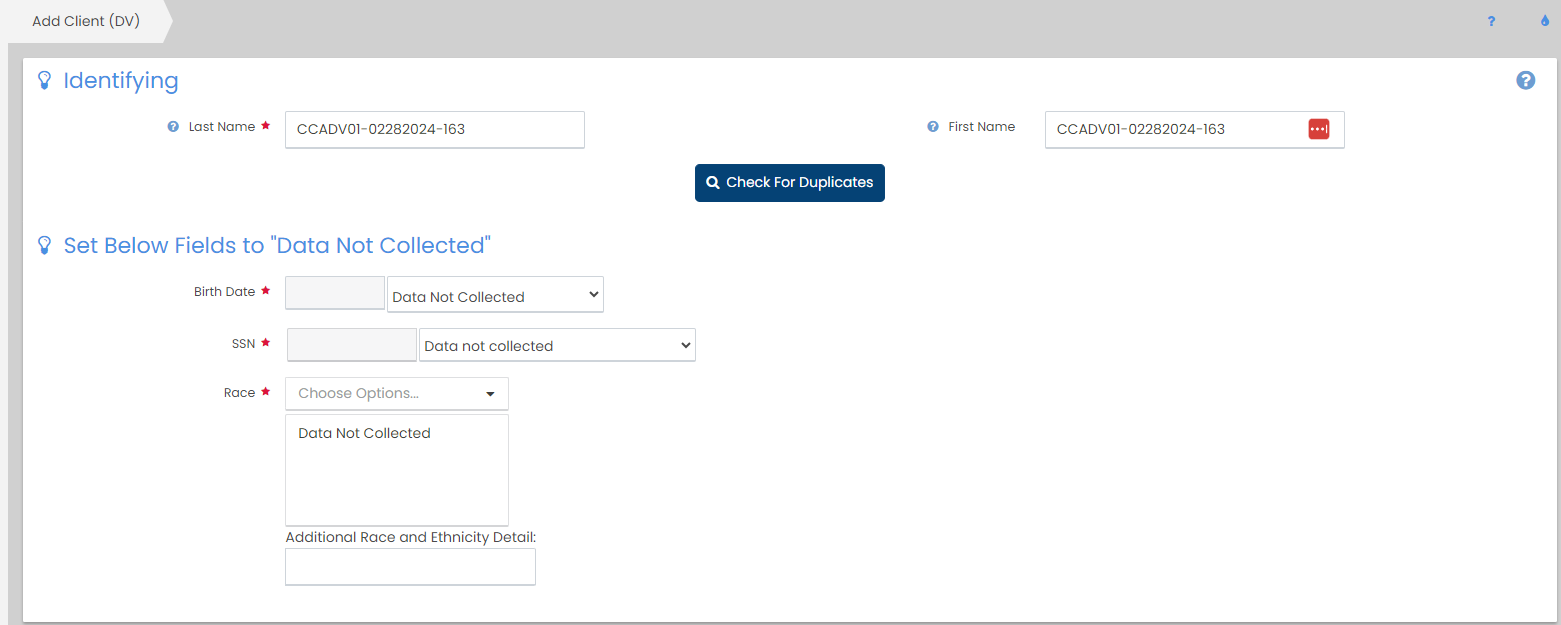
- The “DV Client Questions – Add v3” will load to input the information from the shared Google sheet:
- Household Type
- Disabling Condition
- Date Homelessness Started: Note, this field’s data will be used to create the “Homeless Housing” record automatically
- Chronic Homelessness Verified – Enter Unknown
- Chronic Homelessness Verified Date – will remain Open
- Point Of Contact – CAN lead name
- Select the CAN name from the drop down
- Save the entry and click OK and the new client enrollment landing page will open
- Copy the HMIS ID from the newly created record and enter it into the shared Google sheet HMIS ID field
- Enter the date the enrollment was entered by the CT HMIS Project Coordinator in the shared Google Sheet and close the document
Editing Enrollments
Refer to the Enrollment Edit Process documentation
- https://docs.google.com/document/d/195Qi9NTSU_UTMDSB62rXtv1Xu-xcIrAPTHuySeYKxcg/edit
Support
For any support related questions, please submit a help desk ticket via this page.

