CT HMIS CHN View Only Roles
To download or print this document, please click here.
Table of Contents
Overview
The CHN team has two custom user roles. “CHN VIEW ONLY” and “CHN View Only – Reporting” with restricted access and should be assigned as needed once DOA and EUA have been collected.
- CHN VIEW ONLY – (Includes only a partial SSN)
- CHN VIEW ONLY – Reporting (Includes the FULL SSN)
The base logic consists of showing the most recent enrollments of the filtered project types, then the last 3 enrollments that occur before that, of the filtered project types and includes contact information and case manager information as needed.
Instructions
CHN VIEW ONLY
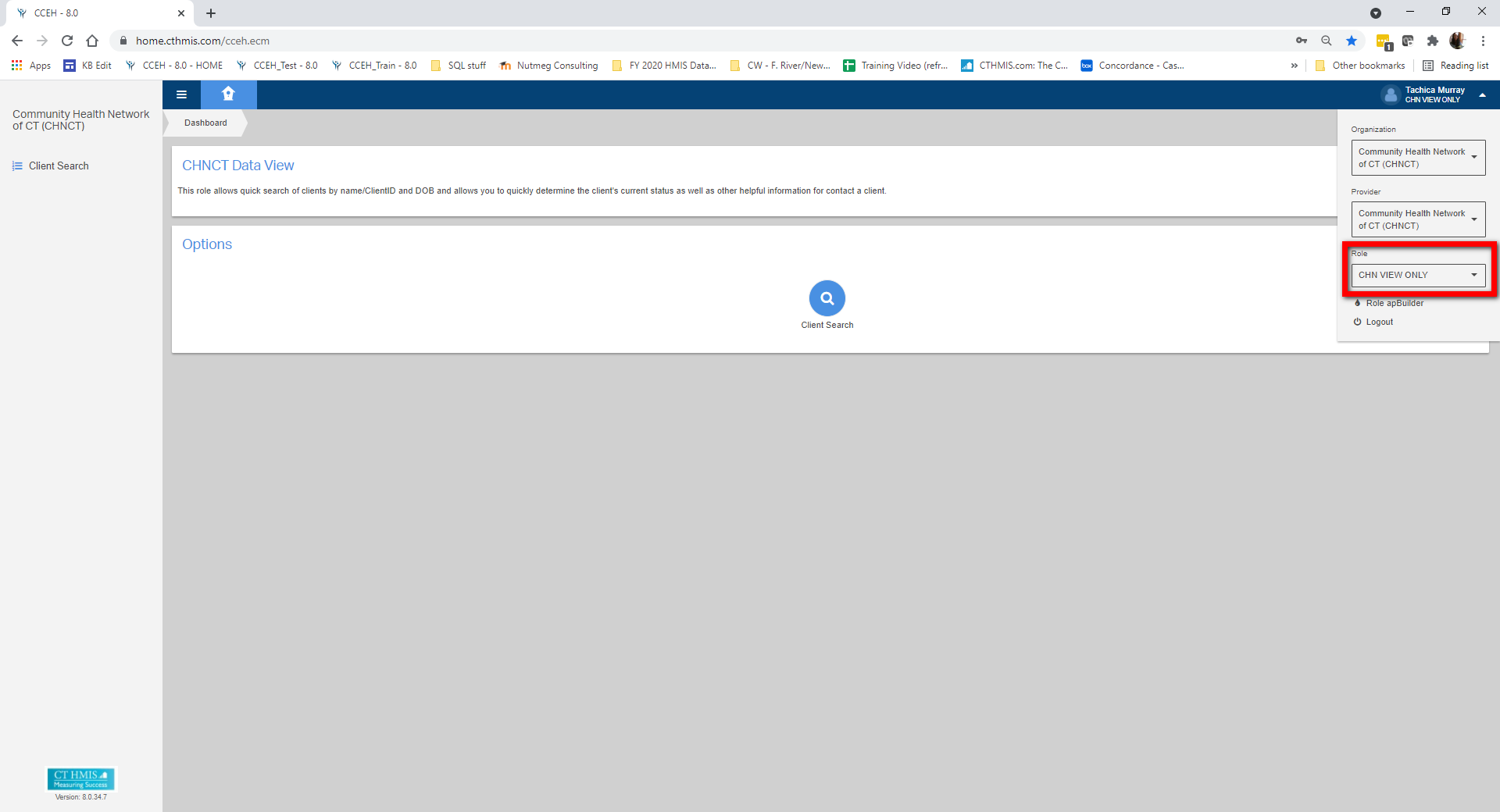
- Click “Client Search”.
- Clicking on Client Search via the button in the middle of the page or on the left side menu will load the CHN View Only Find Client form.
- After searching for a client you can sort by any of the columns listed.
- This view will only display the Last 4 digits of a client’s SSN.
CHN View Only – Reporting
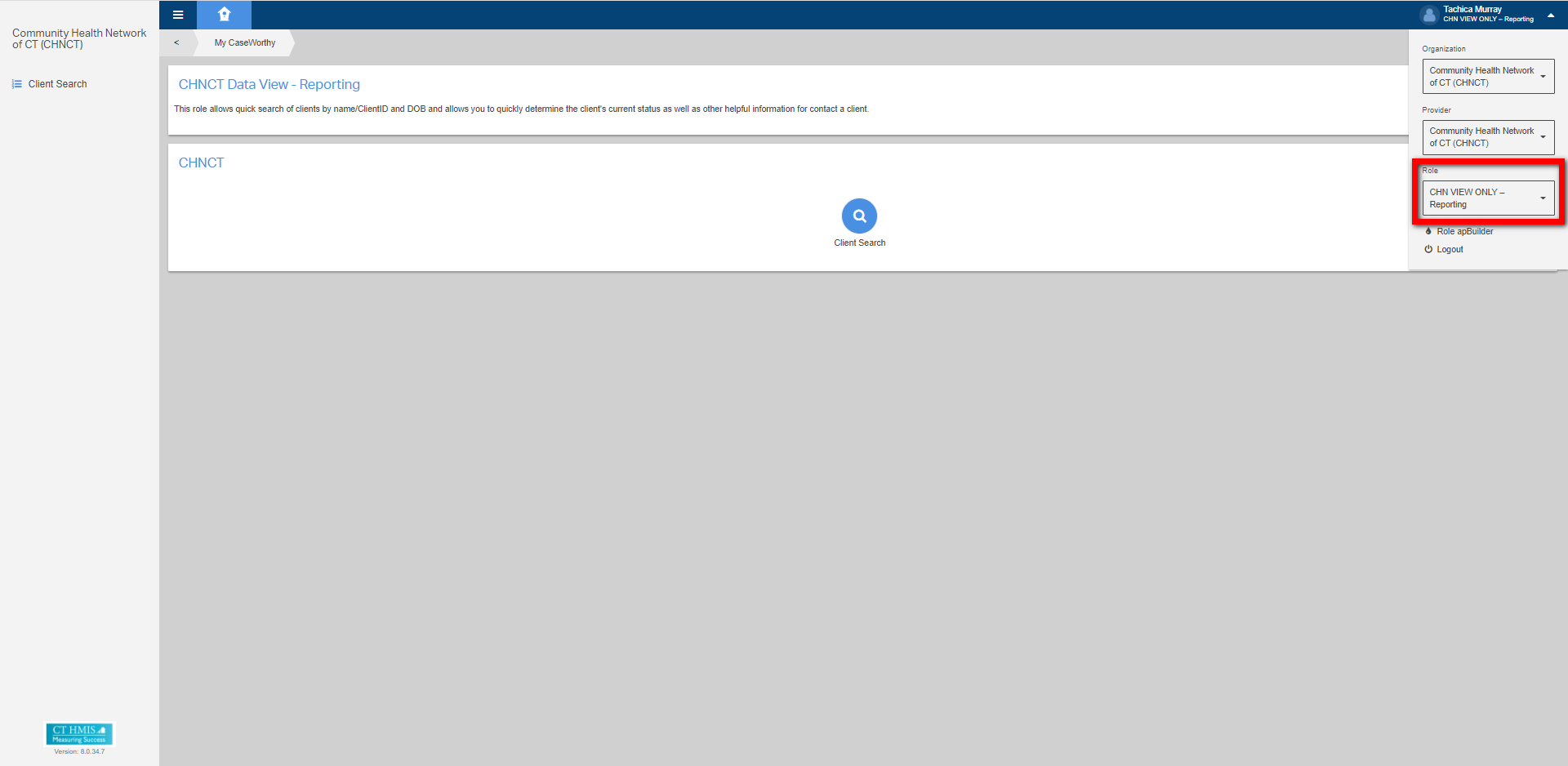
- Click “Client Search”.
- Clicking on Client Search via the button in the middle of the page or on the left side menu will load the CHN View Only Find Client form.
- After searching for a client you can sort by any of the columns listed.
- This view will display the a client’s SSN.
Please contact hmis@nutmegit.com with any questions.

