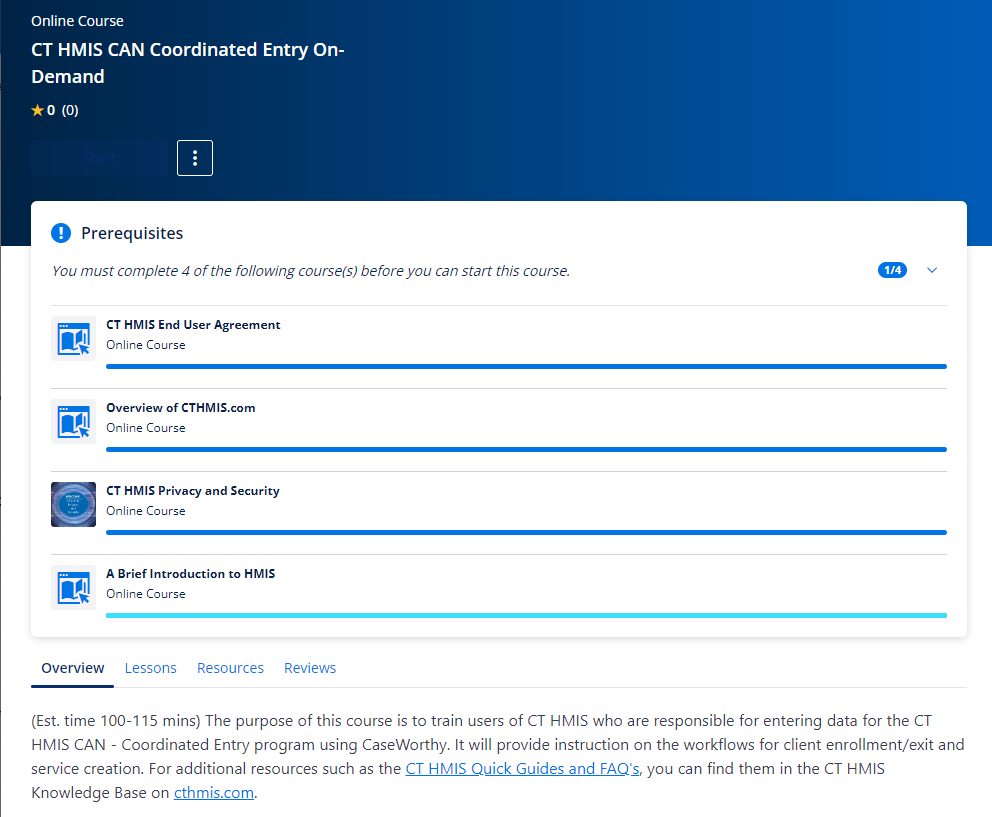Navigating the LMS
To download or print this document, please click here.
Table of Contents
Overview
This guide is designed to help learners navigate their dashboard efficiently and make the most of their learning experience. Your dashboard is your central hub for accessing courses, tracking progress, and staying up-to-date with your training. Let’s dive into how to get the most out of it.
Accessing Your Dashboard
Login: Start by logging into your Absorb LMS account using your provided username (email address) and password. If you do not have credentials, you may receive some by filling out the Registration Form. This form is to register for the LMS, not a specific course. New CTHMIS users will also need to have their HDC fill out a Designation of Access(DOA) form.
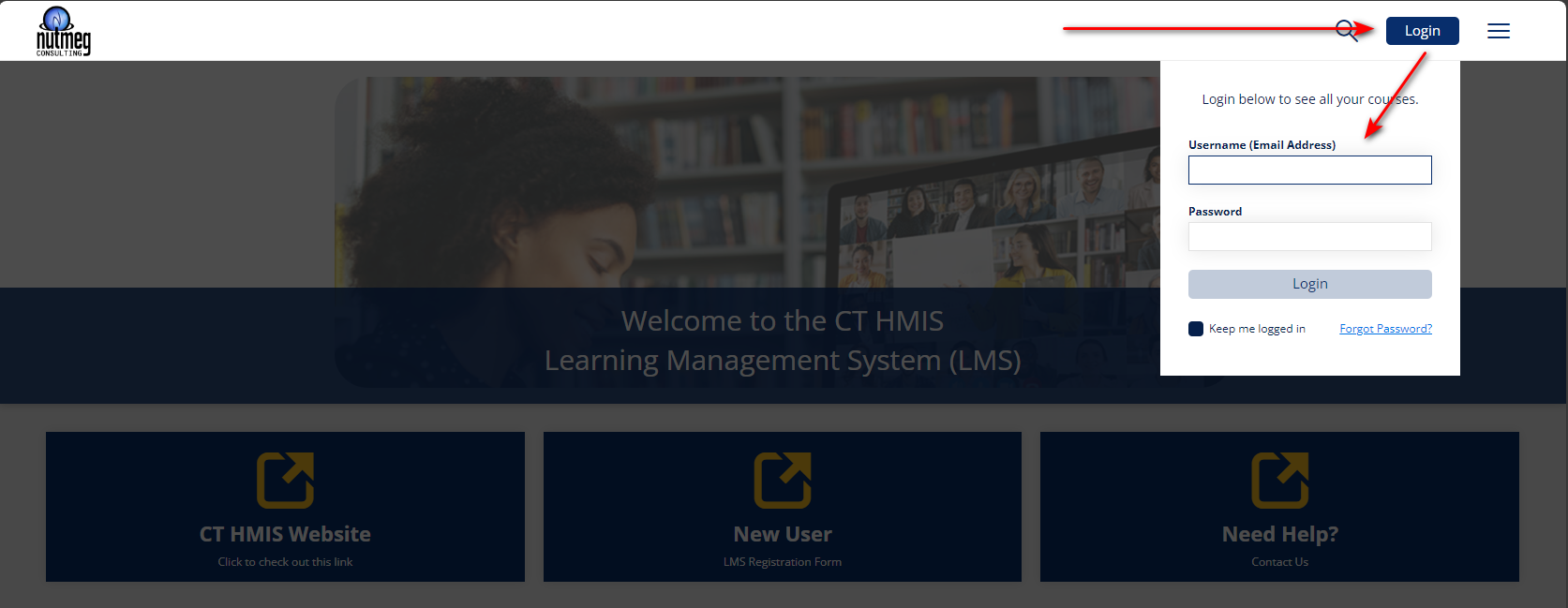
Dashboard Overview: Once logged in, you’ll land on your dashboard. Here, you’ll find an overview of your current training and learning resources.
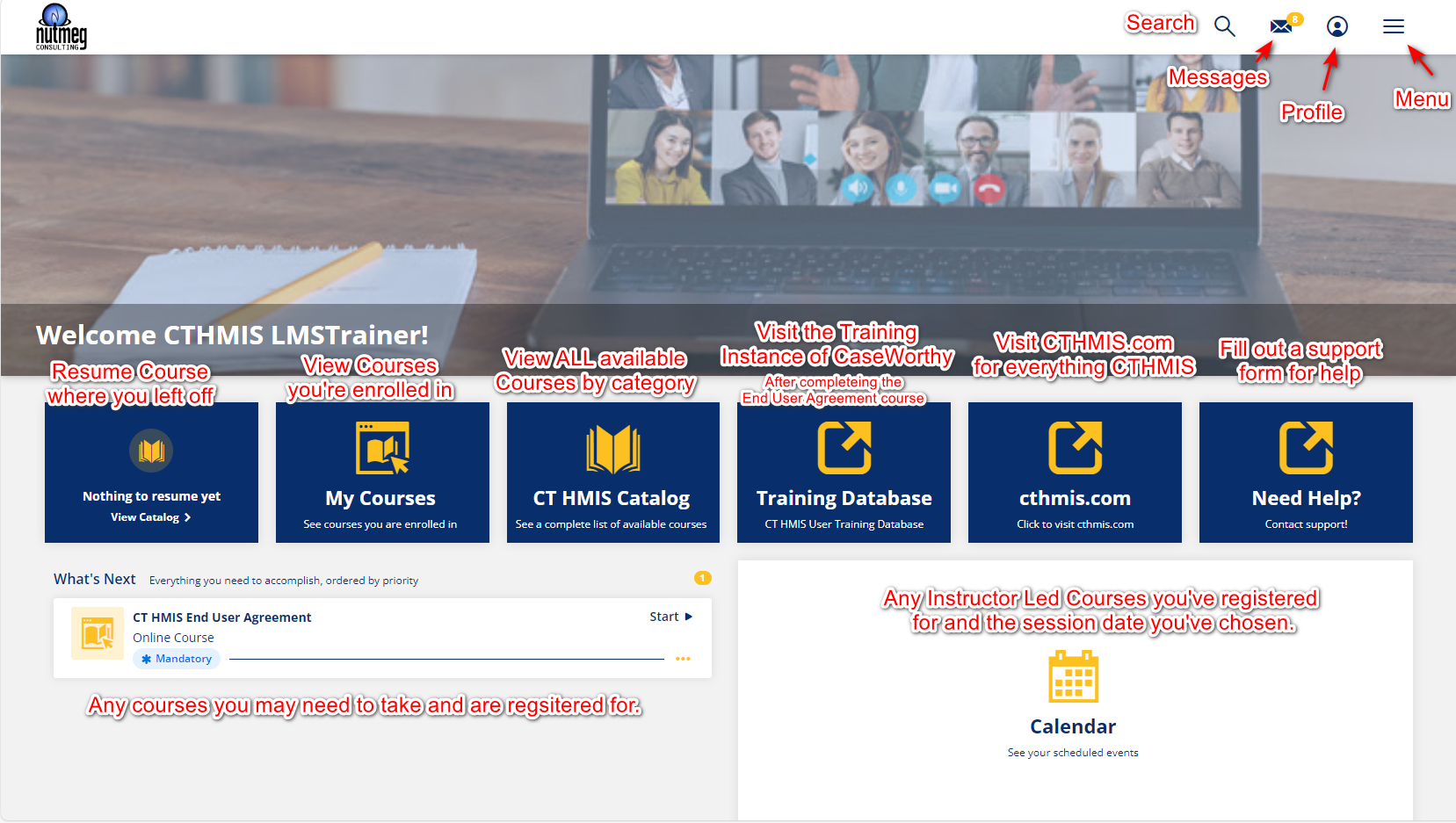
Navigating Your Dashboard
Course Tiles/Cards: Your dashboard will display course tiles/cards, each representing a different course or training module. Clicking on a course tile/card will access the course details.

What’s Next: Any courses you may be required to take that you are registered for.

Calendar: The calendar feature on your dashboard provides an overview of important dates, including due dates for assignments and upcoming training events.
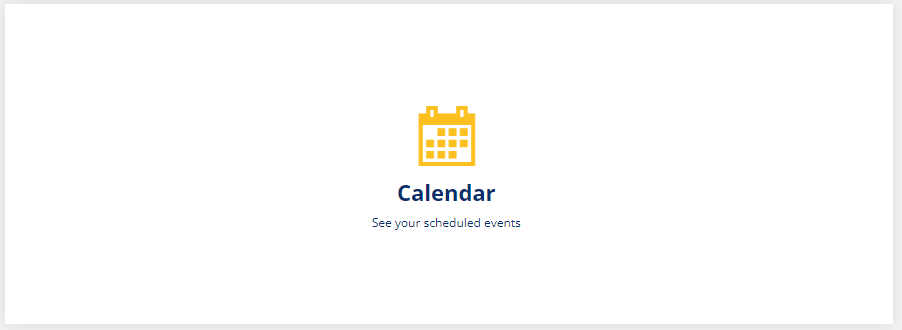
Search: Search for courses

Messages: Keep an eye on the messages section for important updates, messages, and notifications from your instructors or administrators.

Profile: Edit your profile, change your password, upload an avatar. You can also view your messages and your activity (My Activity).
![]()
Menu: Contains a list of links to your dashboard, My Courses, Catalog, Resources, Calendar, Transcript of courses completed, Profile and to Logoff.
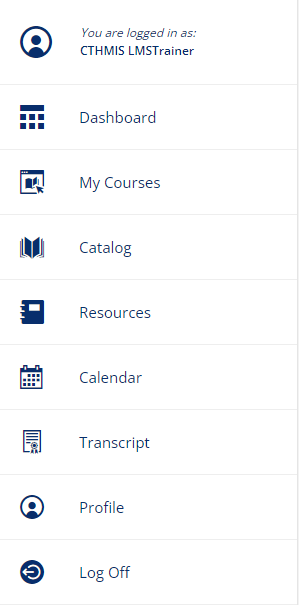
Monitoring Progress
My Activity: Track your progress by clicking on “My Activity”. Here, you can see completed courses, in-progress modules, and any pending assignments.
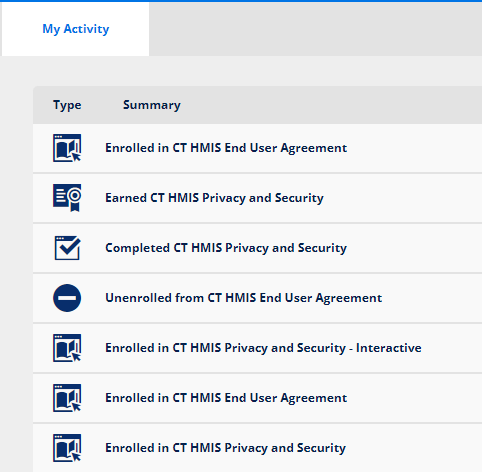
Additional Features
Profile Settings: To personalize your experience, visit your profile settings. You can update your contact information, change your password, and set notification preferences.
Help and Support: If you encounter any issues or have questions, click on the “Need Help?” tile/card to access resources and contact support.
Completing Courses
Course Completion: Once you’ve completed a course, your progress will be updated, and you may receive certificates or badges depending on your organization’s settings. These may or may not be emailed to you. You can also find them in the “Menu” under “Transcript.”
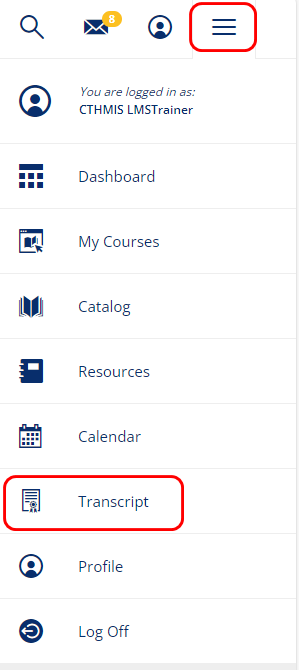
CT HMIS Catalog
Courses will be found here. There are two types of courses offered: Online/self-paced and Instructor Led Courses (ILC).
Online courses may be a video or something more interactive. These are designed so you can take them when you have time to fit them into your schedule. They may be required to be completed before registering for an ILC.
Instructor Led Courses (ILC) are live courses set at a scheduled time with a live instructor. These may or may not have prerequisites.
The catalog is broken out into categories. These may vary as more courses are added.

Clicking each of these will show you the list of courses available.
Prerequisites
Some courses require you to take other courses before being able to register for them. If you’re not sure whether the courses you want to take have prerequisites, follow the steps below to check.
- From your dashboard, click on the CT HMIS Catalog Tile.

- Click on 02 – CT HMIS – Data Entry Training Classes
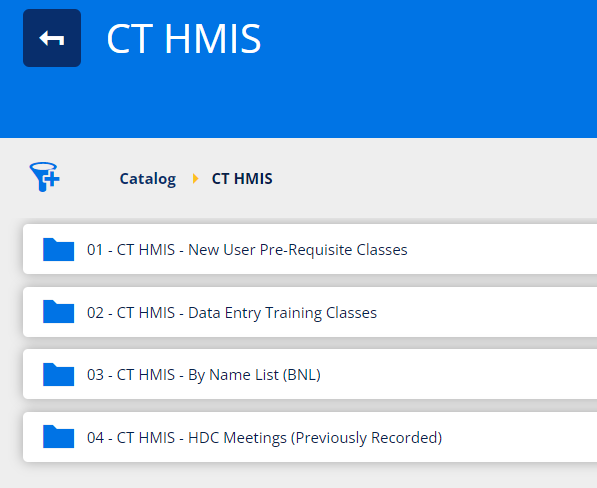
- Click Self Paced
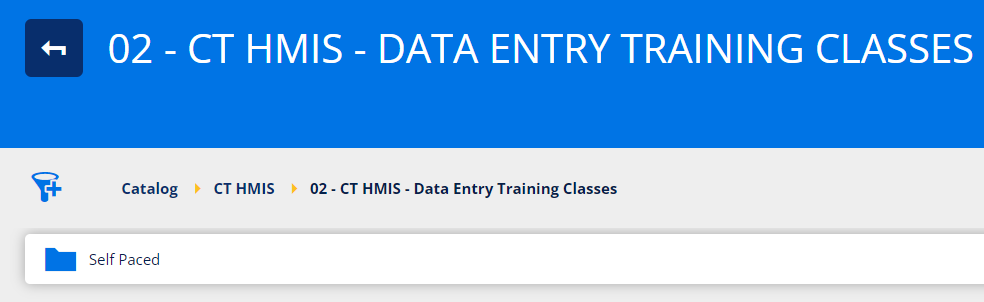
- Click enroll for the course you’d like to register for.
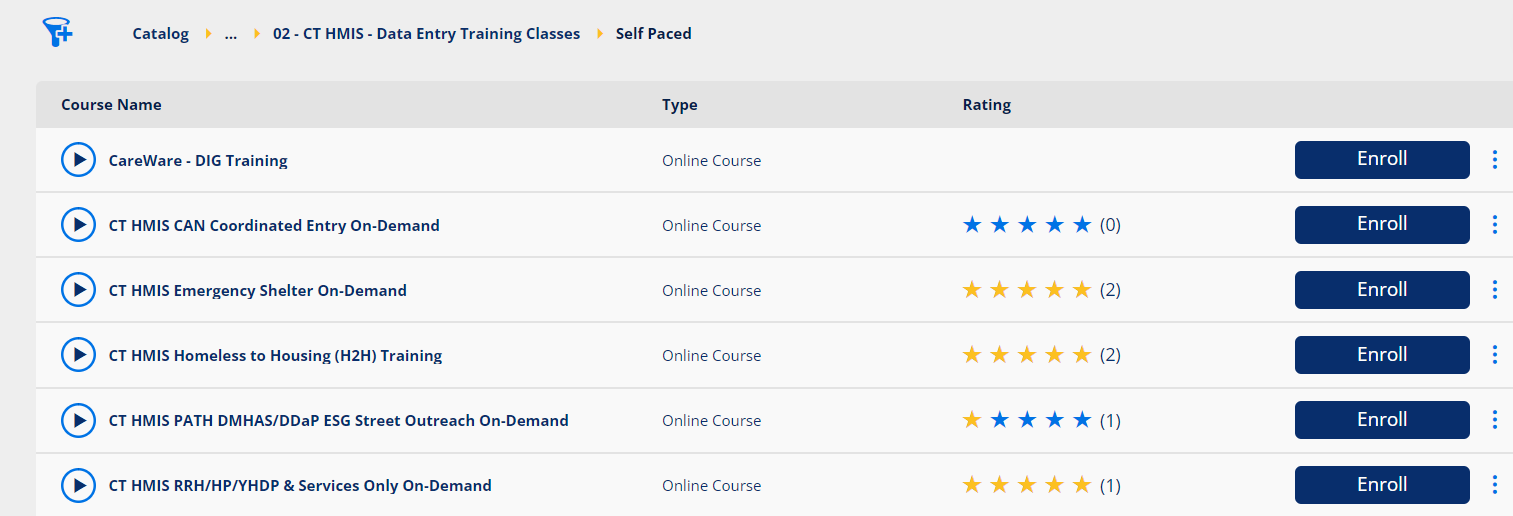
- You’ll see the list of courses required listed here. You can enroll from here or if you are already enrolled, start the course from here. You’ll also see if you’ve completed any of the courses.